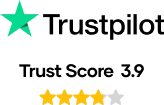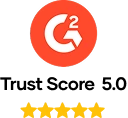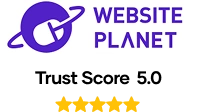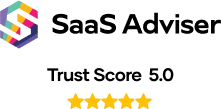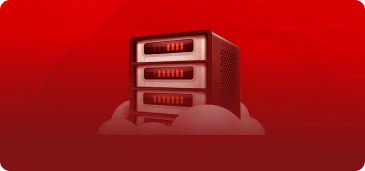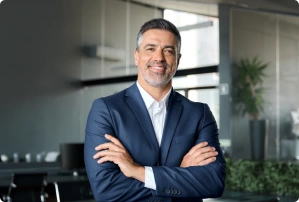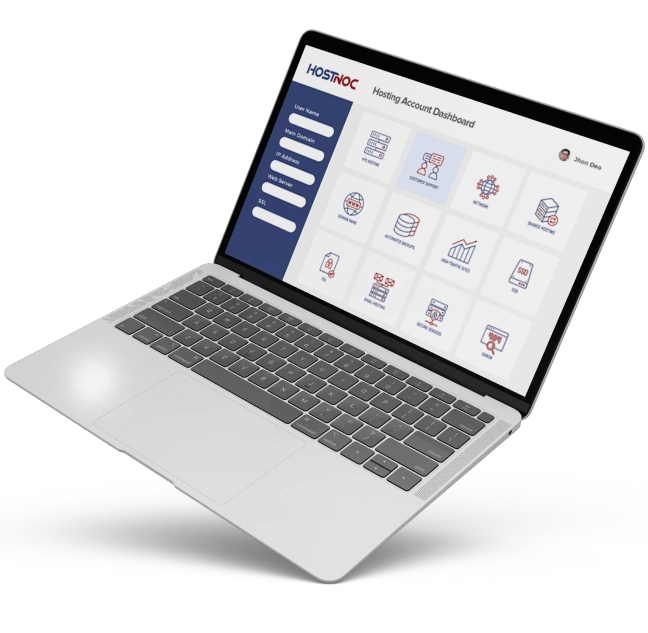High Performance Server Hosting for Every Business
Give your business the speed, stability and control it deserves with our high performance hosting solutions. HostNOC delivers cheap hosting plans, secure hosting services and fast hosting environments designed for smooth performance. With 24/7 live support and stress free management, you can focus on your growth while we handle the technology.