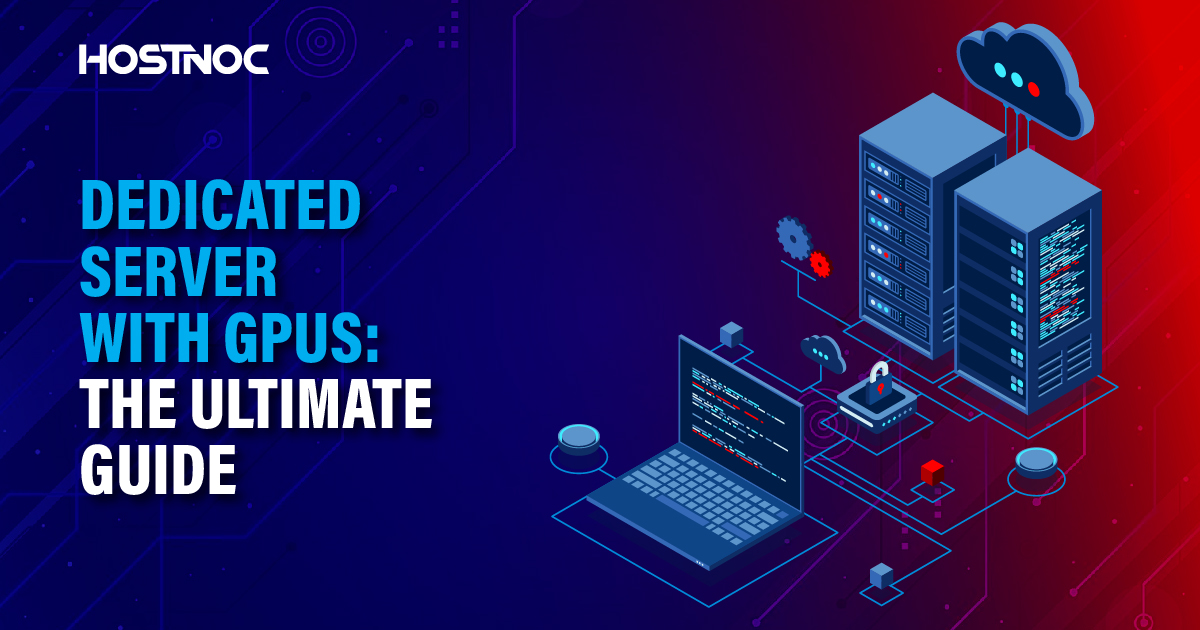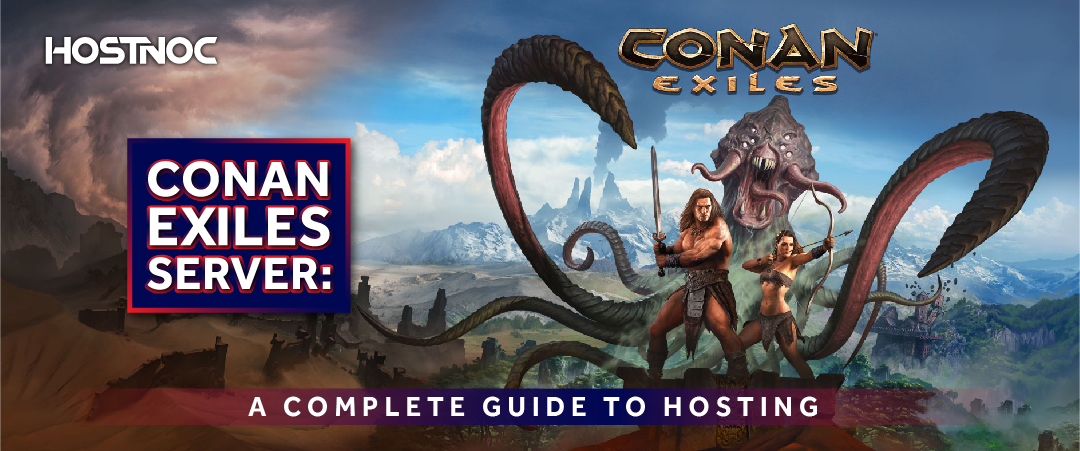Blogs
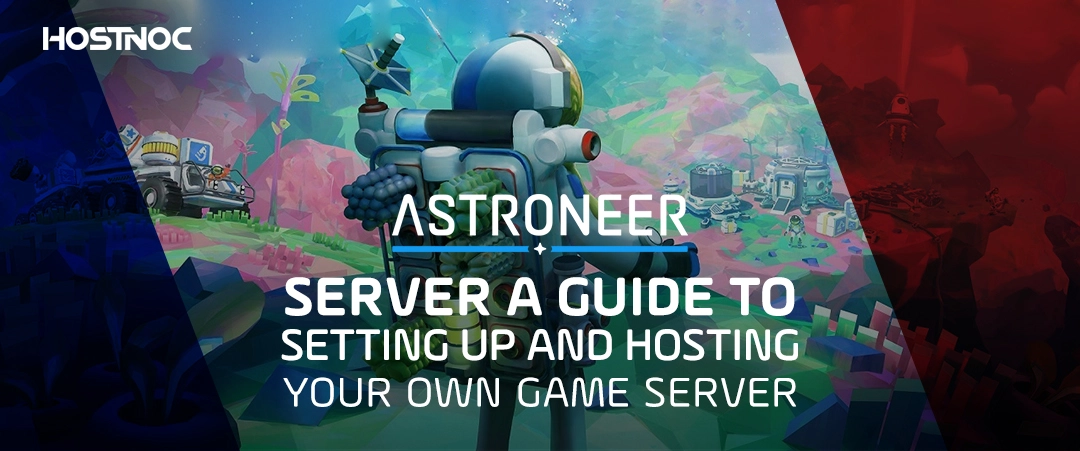
Astroneer Server: A Guide to Setting Up and Hosting Your Own Game Server
December 23, 2024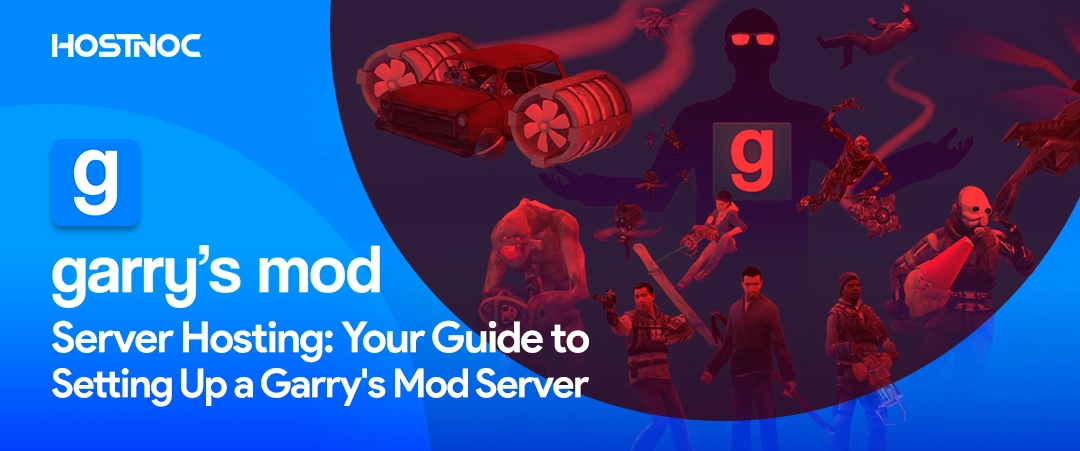
Gmod Server Hosting: Your Guide to Setting Up a Garry’s Mod Server
December 25, 2024Don’t Starve Together Dedicated Server: How to Set Up and Manage Your Own Server
Hosting your own Dont Starve Together Dedicated Server allows you to create a customized and stable multiplayer experience for you and your friends. Don’t Starve Together (Don’t Starve Together) is a cooperative survival game where players work together to withstand harsh environments, and a dedicated server hosting ensures smooth gameplay without relying on peer-to-peer connections.
In this guide, HOSTNOC will walk you through everything you need to know about setting up and managing a Dont Starve Together dedicated server.
Hosting your own Dont Starve Together Dedicated Server allows you to create a customized and stable multiplayer experience for you and your friends. Don’t Starve Together (Don’t Starve Together) is a cooperative survival game where players work together to withstand harsh environments, and a dedicated server hosting ensures smooth gameplay without relying on peer-to-peer connections.
In this guide, HOSTNOC will walk you through everything you need to know about setting up and managing a Dont Starve Together dedicated server.
Why Set Up a Don’t Starve Together Dedicated Server?
Running your own Don’t Starve Together server gives you full control over:
Server settings:
Customize the difficulty, player limits, and mods.
24/7 availability:
Unlike peer-to-peer games, dedicated servers run continuously, allowing players to join at any time.
Improved performance:
A dedicated server reduces lag and enhances stability, especially for larger groups of players.
How to Set Up a Don’t Starve Together Dedicated Server?
Setting up a Don’t Starve Together dedicated server is relatively simple. Here are the steps you need to follow:
1. Download the Server Files
You can download the Dont Starve Together dedicated server files directly from Steam:
Open your Steam library and go to the Tools section.
Find and install the Don’t Starve Together Dedicated Server from the list of tools.
2. Configure the Server
After the server files are installed, you will need to customize the configuration files:
Navigate to the Dont Starve Together Dedicated Server folder (usually located in Steam’s installation directory under common).
Open the settings.ini file located in the cluster folder.
Here, you can adjust server settings such as:
Server Name:
Choose a unique name for your server.
Max Players:
Set the number of players allowed.
Password:
Create a password for private servers.
Additionally, you can customize game modes and world settings (e.g., Player vs Player mode, day length, resource regeneration) by modifying the worldgenoverride.lua file.
Read more: Palworld Server Hosting: Everything You Need to Know
3. Set Up Port Forwarding
For others to join your server, you will need to enable port forwarding on your router:
Log into your router’s admin panel and locate the Port Forwarding section.
Forward the default Don’t Starve Together ports (10999-11000) to your computer’s local IP address.
This ensures that players from outside your local network can connect to your server.
4. Launch the Server
To start your Don’t Starve Together server, you will need to run the dontstarve_dedicated_server_nullrenderer.exe file, which launches the server without a graphical interface. You can also create a batch script to automatically run the server with custom parameters such as:
start dontstarve_dedicated_server_nullrenderer.exe -cluster Cluster_1 -shard Master
This command will start the Master shard of your server. If you are running a multi-shard setup (e.g., different worlds like Caves and Surface), make sure to launch each shard separately.
5. Installing Mods
To enhance your Dont Starve Together dedicated server experience, you can install mods:
Navigate to the mods folder within the server directory.
Add mods by editing the modoverrides.lua file to specify which mods should be active.
You can find popular mods on the Steam Workshop and add them to your server’s configuration.
Read more: Rust Server Hosting: A Comprehensive Guide
Managing and Maintaining Your Don’t Starve Together Server
Once your Don’t Starve Together server is up and running, here are a few tips to ensure smooth management:
Regular Updates
Always keep your server updated with the latest game patches to avoid compatibility issues. You can update the server files via SteamCMD or directly through Steam.
Backups
Regularly backup your server data, including world files and player progress. This can help you restore the server in case of data corruption or accidental resets.
Troubleshooting
If you encounter lag or connection issues, review the server logs located in the logs folder. These logs can provide insights into server performance and potential errors.
Renting a Don’t Starve Together Server
If managing your own server sounds too technical or you do not have the hardware, you can rent a Don’t Starve Together server from hosting providers.
Some benefits include:
- 24/7 support:
Hosting providers often offer customer support to help resolve issues.
- DDoS protection:
Your server will be shielded from malicious attacks.
- Automated backups:
Providers often offer automatic backups, so you never lose progress.
Conclusion
Setting up a Dont Starve Together Dedicated Server allows you to fully customize your survival world and host a stable multiplayer environment. Whether you choose to self-host or rent a server, the control and flexibility offered by a dedicated server will elevate your gameplay experience.
Did this article help you in setting up Don’t Starve Together Server? Share your feedback with us in the comments section below.
Why play on ordinary servers when ours are built for champions like you?
Cores
RAM
Storage
Location
Monthly Price
Link
AMD Opteron 3365 2.3GHz 8c/8t
16 GB DDR3
2x 1 TB (HDD SATA)
Dusseldorf, Germany
$30.95 /month
Buy Now
Intel Atom C2750 2.4 GHz 8 cores
16GB DDR3
1 x 1TB HDD
Paris, France
$34.99 /month
Buy Now
Intel Xeon D-1531 2.2GHz 6c/12t
32 GB DDR4
2x 256 GB (SSD SATA)
Paris, France
$44.50 /month
Buy Now
Intel Core i7-4790K 4GHz 4c/8t
32 GB DDR3
2x 1 TB (HDD SATA)
Dusseldorf, Germany
$48.95 /month
Buy Now
Intel Xeon E3-1220 v2 or better 3.1 GHz 4c/4t
32 GB DDR3
2× 1 TB (SSD SATA)
Amsterdam, Netherlands
$56.95 /month
Buy Now
Intel X5670 2.93 GHZ - 12 Cores / 24 Threads
16GB DDR3
1 x 240 GB SSD
Florida
$74.99 /month
Buy Now
Frequently Asked Questions About Don’t Starve Together Dedicated Server
Does Don't Starve Together have Player vs Player Mode?
Don’t Starve Together offers a player vs player mode, which can be enabled through server settings. This feature makes the game more challenging by allowing players to compete against each other in addition to surviving the game’s environment. Using an economical dedicated server ensures smooth performance even in player vs player scenarios.
What game engine does Don't Starve Together use?
Don’t Starve Together is developed using the Lua-based Klei Tech engine. This engine is optimized for performance and modding flexibility, making it ideal for hosting an inexpensive dedicated server that supports custom mods and gameplay changes.
How to befriend spiders in Don't Starve Together?
To befriend spiders in Don’t Starve Together, players can craft and use a Spider Hat or feed spiders with meat. This mechanic allows players to use spiders as allies during gameplay, adding strategic depth. Running a cost-effective dedicated server can enhance cooperative gameplay, letting more players enjoy these mechanics simultaneously.
What is Don't Starve Together?
Don’t Starve Together is a multiplayer survival game by Klei Entertainment, where players must work together to survive in a harsh, randomly generated world. Hosting an inexpensive dedicated server allows friends to join and experience the game’s challenges collaboratively.
Can dedicated servers in Don't Starve Together work forever?
Yes, dedicated servers in Don’t Starve Together can run indefinitely as long as the host machine remains online and functional. Many players opt for cost-effective dedicated server solutions from third-party providers to ensure server uptime and reliability.
Can I host a Don't Starve Together server without playing?
Yes, you can host a Don’t Starve Together server without actively playing by running the dedicated server software in the background. This allows players to join and continue their progress. An economical dedicated server provides a hassle-free way to keep the server running round the clock.
Muhammad Osama
Featured Post
Dedicated Server With GPUs: The Ultimate Guide
There are various types of servers, each designed to cater to different workloads and use cases. Among these, dedicated server with GPU (Graphics Processing Unit) have […]
Conan Exiles Server: A Complete Guide to Hosting
Table of Contents Conan Exiles Server Hosting Options Self-Hosting a Server: Third-Party Hosting: Private Servers: Conan Exiles Dedicated Server Setup Download the Server Files: Configure the […]
Dedicated Server for FiveM: Comprehensive Guide To GTA V Server
Table of Contents Why Do You Need a Dedicated Server for FiveM? Key Factors to Consider When Choosing the Best Dedicated Server for FiveM 1. Hardware […]