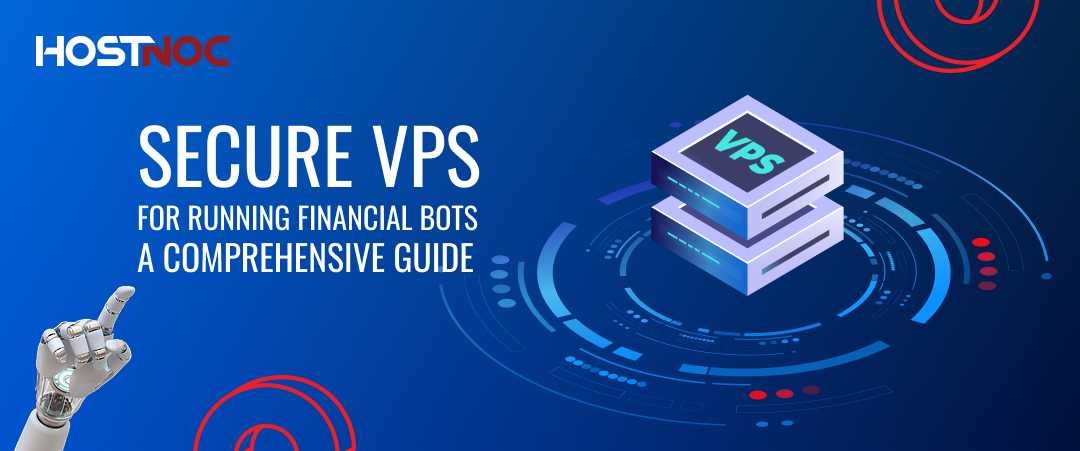Blogs

A2 Hosting vs HOSTNOC: A Decisive Comparison
March 24, 2025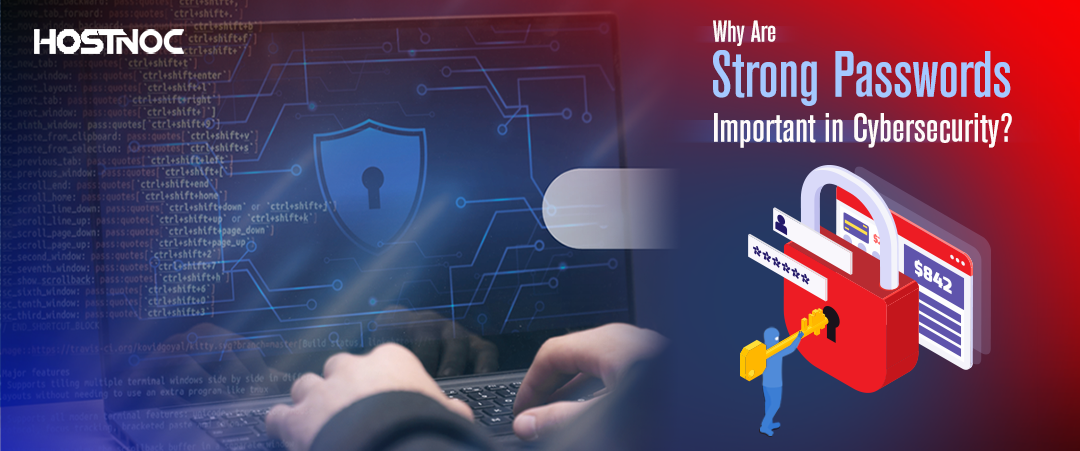
Why Are Strong Passwords Important in Cybersecurity?
March 28, 2025How to Set Up Your Own Email Server on a VPS?
Set Up Your Own Email Server offers several advantages, including full control over your data, enhanced privacy and the ability to customize your setup according to your needs. However, it also comes with responsibilities such as ensuring the security of the server, preventing your emails from being marked as spam and properly configuring various components.
In this guide, HOSTNOC will walk you through the steps to set up a secure email server on a Virtual Private Server (VPS). By the end of this guide, you will be able to send and receive emails with your own custom domain.
What Is an Email Server?
You can Set Up Your Own Email Server on a system that receives, stores and sends emails over the internet. It can be thought of as the digital post office for email communications.
There are two main types of email servers:
SMTP (Simple Mail Transfer Protocol) –
This is responsible for sending emails.
IMAP (Internet Message Access Protocol) or POP3 (Post Office Protocol) –
These are used for receiving emails with IMAP, allowing access from multiple devices and POP3 typically downloads emails to a single device.
When you send an email, your email client (e.g., Outlook or Thunderbird) connects to the SMTP server to send the email to the recipient’s email server. Once the email reaches the recipient’s server, they use IMAP or POP3 to download and view the email.
Benefits of How to Set Up Your Own Email Server on a VPS
Running your own Email Server on a VPS offers several benefits:
Control:
You control all aspects of the email server, including security, data and configurations.
Custom Domain:
Having your own email server allows you to create email addresses under your custom domain, such as yourname@yourdomain.com.
Privacy:
Your email data will be on your own server, meaning you are not relying on third-party email providers like Gmail or Yahoo, which could potentially access your email content. However, there are also challenges associated with running an email server, such as dealing with spam filters, maintaining security and ensuring high availability.
Prerequisites
Before you begin setting up your own email server, you will need the following:
You will need a Virtual Private Server (VPS) to host your email server. Providers like HOSTNOC, DigitalOcean and Cloudzy offer excellent VPS solutions.
Domain Name:
You will need a custom domain name (e.g., yourdomain.com) to host your email addresses. You can purchase a domain from providers like GoDaddy or Namecheap.
Root Access to VPS:
You will need administrative (root) access to your VPS to install and configure the necessary software.
Basic Linux Command Knowledge:
This guide assumes that you are familiar with the Linux command line.
Step-by-Step Guide to Set Up an Email Server on a VPS
Step 1: Set Up Your VPS and Domain
- Provision Your VPS:
Choose a VPS provider, and provision a VPS with at least 1GB of RAM (for basic use). Ubuntu is a good choice of operating system for setting up an email server. Once your VPS is ready, connect to it using SSH. Update the server’s package list:
sudo apt update && sudo apt upgrade -y
- Set Up a Domain:
If you have not already purchased a domain name, then configure your domain’s DNS records to point to your VPS. You will need to set up:
- Record: Points your domain to the IP address of your VPS.
- MX Record: Specifies that emails sent to your domain should be routed to your server.
Step 2: Install and Configure Postfix (SMTP Server)
Postfix is a popular open-source Mail Transfer Agent (MTA) that you can use to send emails.
Install Postfix:
On your VPS, run the following command to install Postfix:
sudo apt install postfix
Configure Postfix:
During installation, you will be prompted to configure Postfix. Select Internet Site when asked for the configuration type. Set your Mail Name as your domain name (e.g., yourdomain.com).
You can also edit the configuration later if needed:
sudo nano /etc/postfix/main.cf
Add or modify the following settings:
myhostname = mail.yourdomain.com
mydomain = yourdomain.com
myorigin = /etc/mailname
mydestination = $myhostname, localhost.$mydomain, localhost, $mydomain
inet_interfaces = all
Restart Postfix:
After configuring Postfix, restart it to apply the changes:
sudo systemctl restart postfix
Step 3: Install Dovecot (IMAP/POP3 Server)
Dovecot is an open-source IMAP and POP3 server used to receive emails.
Install Dovecot:
Run the following command to install Dovecot on your VPS:
sudo apt install dovecot-core dovecot-imapd
Configure Dovecot:
Edit the configuration file:
sudo nano /etc/dovecot/dovecot.conf
Add or modify the following lines:
mail_location = maildir:~/Maildir
service imap-login {
inet_listener imap {
port = 0
}
inet_listener imaps {
port = 993
ssl = yes
}
}
ssl_cert = </etc/ssl/certs/ssl-cert-snakeoil.pem
ssl_key = </etc/ssl/private/ssl-cert-snakeoil.key
Restart Dovecot:
After configuring Dovecot, restart it:
sudo systemctl restart dovecot
Step 4: Install and Configure Spam Assassin (Anti-Spam)
SpamAssassin is a popular anti-spam filter that can help reduce the number of spam messages reaching your inbox.
Install SpamAssassin:
sudo apt install spamassassin
Configure SpamAssassin:
Edit the configuration file to enable SpamAssassin:
sudo nano /etc/default/spamassassin
- Set ENABLED=1 to enable SpamAssassin.
Restart SpamAssassin:
Restart the service by using this command
sudo systemctl restart spamassassin
Step 5: Secure Your Email Server
Security is a critical aspect of running an email server.
Here are some essential steps you should take:
- Set Up SSL/TLS Encryption:
Use SSL/TLS encryption for both sending and receiving emails to ensure that the data is secure during transmission. You can obtain a free SSL certificate from Let’s Encrypt and configure your server to use it.
Enable SPF (Sender Policy Framework):
Sender Policy Framework records help prevent email spoofing by specifying which mail servers are authorized to send emails on behalf of your domain. Use an SPF verifier to validate that your record is properly configured.
Add a Server Policy Framework record to your domain’s DNS settings, like:
v=spf1 mx -all
- Enable DKIM (Domain Keys Identified Mail):
Domain Key Identified Mail adds a digital signature to outgoing emails to verify that they were sent from an authorized server.
You can install and configure OpenDKIM for this purpose.
- Use Fail2Ban:
Fail2Ban is a tool that helps protect your server from brute-force attacks. Install it and configure it to protect the SSH and mail ports.
Step 6: Create Email Accounts
Once your email server is configured, you can create email accounts for your domain. You can do this by adding users to the system or by configuring a mail management tool like Roundcube or SquirrelMail to provide a web-based interface for managing emails.
For example, to create a new user (email account), run:
sudo useradd -m -s /bin/bash user@yourdomain.com
Step 7: Test the Email Server
After setting up your email server, it is time to test it:
Test Sending Emails:
Try sending an email from your new server to an external address (e.g., a Gmail or Yahoo account).
Test Receiving Emails:
Send an email to your domain and check if it arrives in your inbox.
Check DNS and MX Records:
Use tools like MXToolbox to check if your MX records are correctly configured and pointing to your VPS.
Read more: How Much Does a Virtual Private Server (VPS) Cost?
Conclusion
The best way to set up your own email server on a virtual private server is an excellent way to gain full control over your email system, ensuring privacy and customizability. However, it requires careful configuration and ongoing maintenance to keep the server secure and reliable.
By following the steps above, you should be able to successfully set up a secure and functioning email server on your virtual private server. Always remember to prioritize security and keep your software up to date to prevent vulnerabilities. Running your own email server might be challenging at times, but the reward of managing your own email system is well worth the effort.
Did this article help you in setting up your email on a virtual private server? Share your feedback with us in the comments section below.
Stop renting a tiny apartment in shared hosting—upgrade to a VPS and own your digital real estate!
Cores
RAM
Storage
Location
Monthly Price
Link
6 vCPU Cores
12 GB RAM
200 GB SSD
300 Mbit/s Port
$20.99 /month
Buy Now
8 vCPU Cores
24 GB RAM
400 GB SSD
600 Mbit/s Port
$24.99 /month
Buy Now
6 vCPU Cores
18 GB RAM
1 TB SSD
600 Mbit/s Port
$30.75 /month
Buy Now
Muhammad Osama
Featured Post
VPS for Digital Marketing Automation: Powerful and Scalable
Table of Contents VPS for Digital Marketing Automation What is a VPS? The Role of Automation in Digital Marketing Why Use VPS for Digital Marketing Automation? […]
VPS Hosting for Cold Email and SMTP Tools: The Ultimate Guide
Table of Contents What is VPS Hosting? Key Features of VPS Hosting: Why Use VPS Hosting for Cold Email? The Role of SMTP Tools Top SMTP […]
Secure VPS for Running Financial Bots: A Comprehensive Guide
Table of Contents Why Do Financial Bots Need a Secure VPS? 1. Reliability and Uptime 2. Speed and Performance 3. Low Latency 4. Security Key Security […]