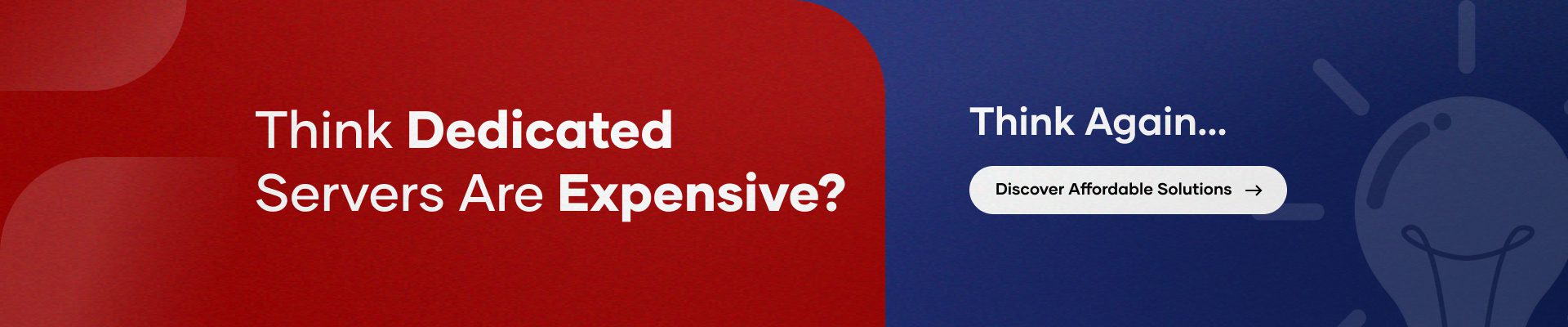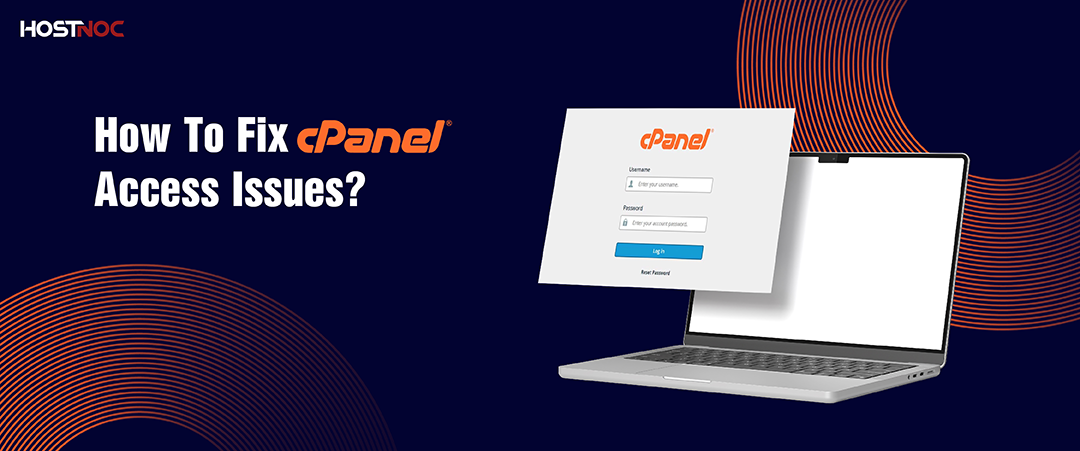Blogs

Shared Vs Dedicated Hosting: A Decisive Comparison
March 8, 2024
How To Install Zabbix Monitoring On Ubuntu Server?
March 15, 2024How To Setup PPTP Server On Ubuntu Linux and CentOS?
Setting up a (Point-to-Point Tunneling Protocol) PPTP server on Ubuntu, Linux, or CentOS involves several steps. Point to Point Transfer Protocol is a widely used virtual private network protocol that allows secure communication between remote users and a private network. Below is a comprehensive guide on how to set up a Point to Point Transfer Protocol server on Ubuntu, Linux, or CentOS.
Setting up a (Point-to-Point Tunneling Protocol) PPTP server on Ubuntu, Linux, or CentOS involves several steps. Point to Point Transfer Protocol is a widely used virtual private network protocol that allows secure communication between remote users and a private network. Below is a comprehensive guide on how to set up a Point to Point Transfer Protocol server on Ubuntu, Linux, or CentOS.
- PPTP Server On Ubuntu Linux and CenOS
- How To Setup PPTP Server On Ubuntu Linux and CentOS?
- Step 1: Update Your System
- Step 2: Install PPTP Server Software
- Step 3: Configure PPTP Server
- Step 4: Configure PPTP Options
- Step 5: Configure Authentication
- Step 6: Enable IP Forwarding
- Step 7: Configure Firewall Rules
- Step 8: Restart Services
- Step 9: Test the PPTP Connection
PPTP Server On Ubuntu Linux and CenOS
Here are some of the reasons why you should consider using PPTP server on Ubuntu Linux and CentOS.
- Fast Connection Speeds
- Easy Setup Process
- Extensive Device Compatibility
How To Setup PPTP Server On Ubuntu Linux and CentOS?
Step 1: Update Your System
Before installing any software, it’s essential to ensure your system is up-to-date. Open a terminal and run the following commands:
For Ubuntu/Debian:
bash
Copy code
sudo apt update
sudo apt upgrade
For CentOS:
bash
Copy code
sudo yum update
Step 2: Install PPTP Server Software
Next, you’ll need to install the PPTP server software. On Ubuntu/Debian, use the following command:
bash
Copy code
sudo apt install pptpd
On CentOS, you can use:
bash
Copy code
sudo yum install pptp
Step 3: Configure PPTP Server
After installing the PPTP server software, you need to configure it. Open the PPTP configuration file in a text editor:
bash
Copy code
sudo nano /etc/pptpd.conf
Add the following lines at the end of the file:
plaintext
Copy code
localip 192.168.1.1
remoteip 192.168.1.100-200
Replace the IP addresses with the desired values. The local ip is the IP address of your PPTP server, and the remote ip is the range of IP addresses assigned to the clients.
Step 4: Configure PPTP Options
Edit the PPTP options file:
bash
Copy code
sudo nano /etc/ppp/pptpd-options
Add the following lines:
plaintext
Copy code
ms-dns 8.8.8.8
ms-dns 8.8.4.4
These are Google’s public DNS servers. You can replace them with your preferred DNS servers.
Step 5: Configure Authentication
Create a username and password file for PPTP:
bash
Copy code
sudo nano /etc/ppp/chap-secrets
Add the following line for each user:
plaintext
Copy code
username * password *
Replace username and password with the desired values.
Step 6: Enable IP Forwarding
Enable IP forwarding by editing the sysctl.conf file:
bash
Copy code
sudo nano /etc/sysctl.conf
Uncomment the following line:
plaintext
Copy code
net.ipv4.ip_forward=1
Apply the changes:
bash
Copy code
sudo sysctl -p
Step 7: Configure Firewall Rules
If you have a firewall enabled, configure it to allow PPTP traffic. For example, on Ubuntu with UFW:
bash
Copy code
sudo ufw allow 1723/tcp
sudo ufw allow 47/udp
sudo ufw enable
On CentOS with firewalld:
bash
Copy code
sudo firewall-cmd –zone=public –add-port=1723/tcp –permanent
sudo firewall-cmd –zone=public –add-port=47/udp –permanent
sudo firewall-cmd –reload
Step 8: Restart Services
Restart the PPTP and networking services:
bash
Copy code
sudo systemctl restart pptpd
sudo systemctl restart networking
Step 9: Test the PPTP Connection
Now, you should be able to connect to your point to point transfer protocol server using a Point to Point Transfer Protocol virtual private network client. Ensure that your firewall allows traffic on port 1723 (Transfer Control Protocol) and protocol 47 (Generic Routing Encapsulation).
Read more: All You Need to Know About Forex VPS Server
Congratulations! you have successfully set up a point to point transfer protocol server on your Ubuntu, Linux, or CentOS system. Keep in mind that point to point transfer protocol is considered insecure due to its vulnerabilities, and it is recommended to use more secure virtual private network protocols like Layer 2 Tunneling Protocols/IPsec or OpenVPN if possible.
Did this article help you in understanding the process of setting up a PPTP server on Ubuntu Linux and CentOS? Share your feedback with us in the comments section below.
Stop playing in the sandbox — it’s time for your website to own the entire playground with a dedicated server!
Cores
RAM
Storage
Location
Monthly Price
Link
8 vCPU Cores
30 GB RAM
1.2 TB SSD
800 Mbit/s Port
$35.75 /month
Buy Now
14 vCPU Cores
50 GB RAM
1.4 TB SSD
1 Gbit/s Port
$50.65 /month
Buy Now
Frequently Asked Questions About PPTP Server , Ubuntu Linux and CentOS
What is PPTP and why should I use it for a VPN?
PPTP (Point-to-Point Tunneling Protocol) is a VPN protocol that allows secure network communication by encrypting data traffic. It is commonly used for creating VPN connections due to its simplicity, though it’s considered less secure compared to other protocols.
How do I install and configure a PPTP server on Ubuntu?
To set up a PPTP server on Ubuntu, you will need to install the PPTP package and configure the server settings. Detailed steps are provided in the guide, including firewall rules and user management.
Can I use a PPTP server with CentOS?
Yes, the setup process for PPTP on CentOS is similar to Ubuntu. You will need to install the pptp package, configure the server and set up the necessary network settings for secure connections.
Is PPTP secure for personal use or business?
PPTP is considered outdated and has known security vulnerabilities. While it may be acceptable for low-security personal use, it is not recommended for business or sensitive applications. It is advisable to consider more secure protocols like hostnoc business vps , OpenVPN or IPsec.
How can I troubleshoot PPTP server issues on Ubuntu?
Troubleshooting steps for PPTP issues on Ubuntu include checking the server logs, ensuring the firewall settings allow PPTP traffic and verifying the IP address configuration. If the connection fails, try restarting the PPTP service or reviewing the server’s configuration.
Muhammad Osama
Featured Post
How to List Users in Linux?
Table of Contents Understanding List Users in Linux How to List Users in Linux? 1. Viewing the /etc/passwd File 2. Using the getent Command Filtering Regular […]
How to Use SCP Command to Securely Transfer Files?
Table of Contents What is SCP? Why Use SCP? Basic Secure Copy Protocol Syntax Transferring Files Using Secure Copy Protocol 1. Copying a File from Local […]
How To Fix cPanel Access Issues?
Table of Contents How To Fix cPanel Access Issues? 1. Verify Your Internet Connection 2. Confirm the Correct cPanel URL 3. Clear Browser Cache and Cookies […]