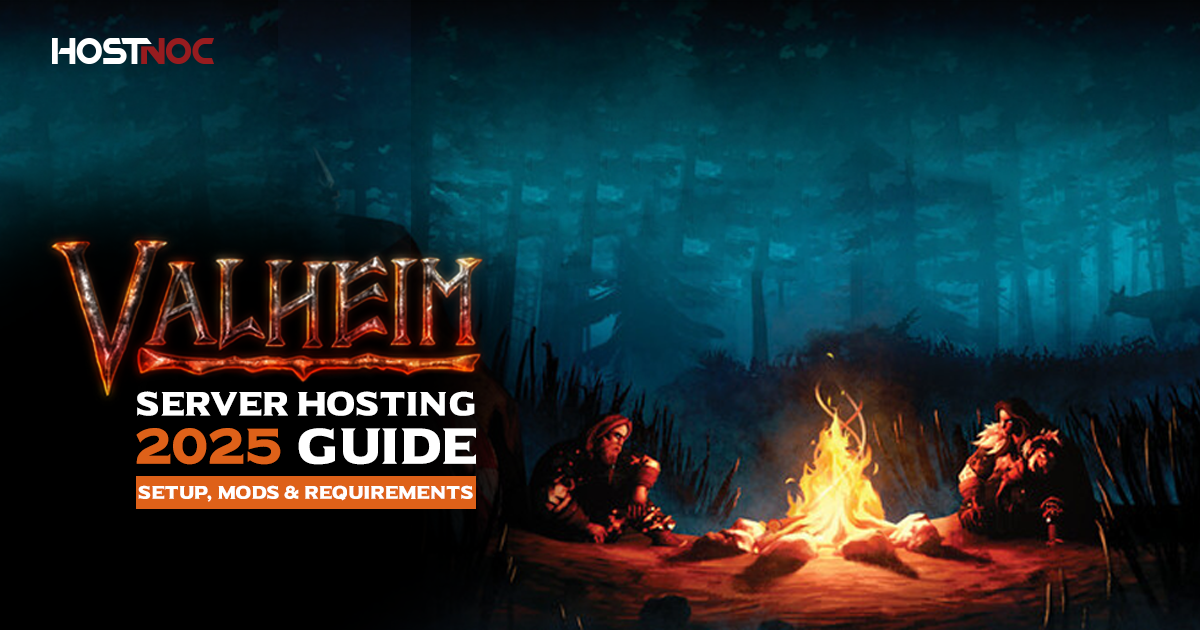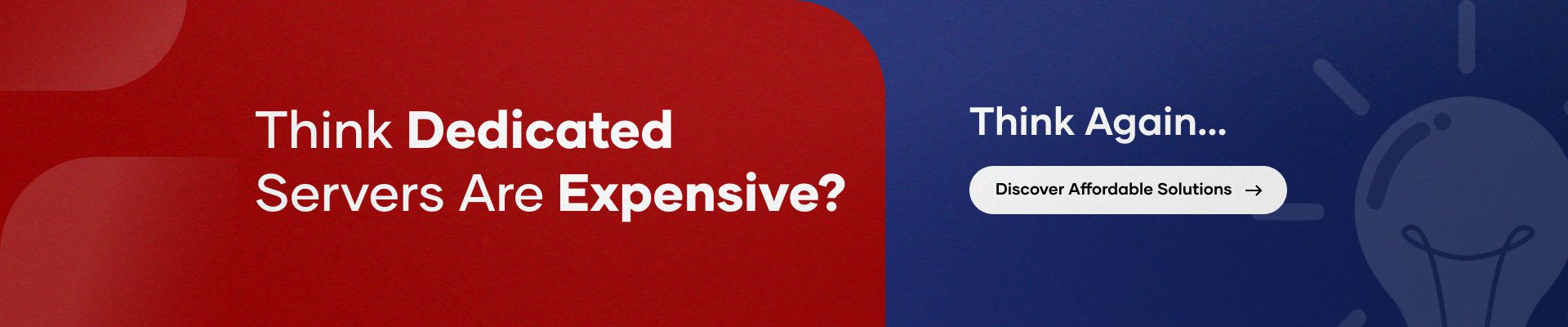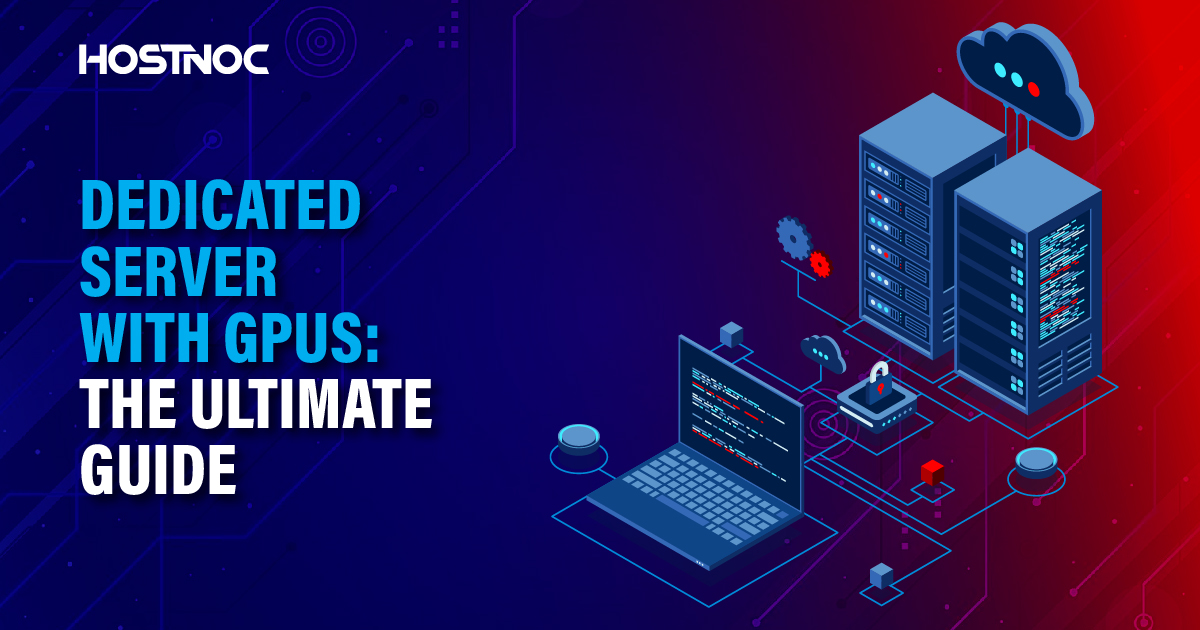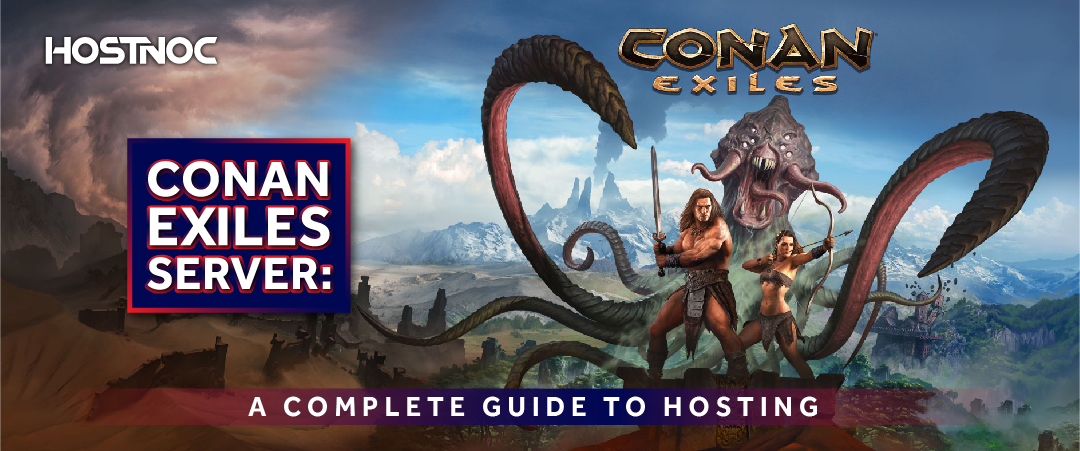Blogs
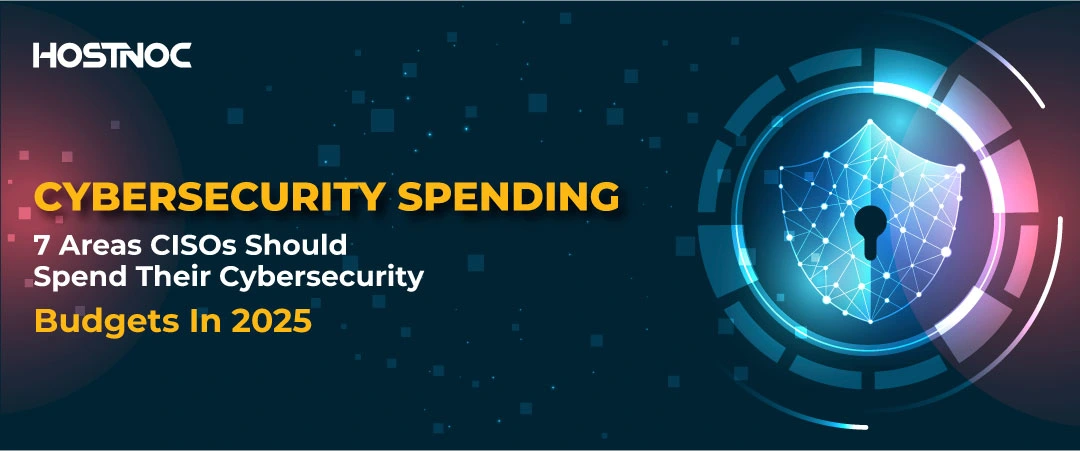
Cybersecurity Spending: 7 Areas CISOs Should Spend Their Cybersecurity Budgets In 2025
November 15, 2024
Contabo vs. HostNOC: Which One You Should Choose and Why?
November 20, 2024Valheim Server Hosting 2025 Guide: Setup, Mods & Requirements
The Viking survival game Valheim is best enjoyed with friends. Whether you’re building together, fighting bosses, or exploring new biomes, multiplayer makes the experience more immersive. Setting up your own Valheim server hosting gives you full control over gameplay, mods, and world settings without relying on public servers.
In this updated Valheim dedicated server guide, we’ll explain how to host, manage, and optimize your own Valheim server in 2025. You’ll also learn about Valheim Plus server hosting, system requirements, and the best Valheim server rental options to get started.
- What Is Valheim Server Hosting?
- How to Join a Valheim Server?
- How to Set Up a Valheim Dedicated Server?
- Hosting Options: Self-Hosting vs Dedicated Server
- Valheim Plus Server Hosting
- How to Update a Valheim Dedicated Server
- Best Valheim Server Hosting for 2025
- Related Guides You May Find Helpful
- Final Thoughts
What Is Valheim Server Hosting?
Valheim server hosting lets you run your own private world where you decide the rules, mods, and who joins. Instead of connecting to someone else’s session, a dedicated server stays online 24/7 even when you log off.
There are two main ways to host:
- Self-hosting on your PC using SteamCMD.
- Dedicated server hosting through a professional Valheim server host like HostNoc, offering stronger hardware and uptime guarantees.
With a Valheim dedicated server, your gameplay runs smoother, lags less, and allows more players to connect without affecting your PC performance.
How to Join a Valheim Server?
Joining a Valheim hosting server is simple once you have the details.
- Get the Server’s IP Address:
Ask your host or administrator for the IP address and port number. - Open Valheim and Choose “Join Game”:
Launch Valheim and click “Join Game” from the main menu. - Enter Server Details:
Click “Join IP” and enter the address in this format: IP:PORT. - Enter Password (If Required):
For private or password-protected servers, input the provided password to join. - Browse Community Servers:
If you want to find public servers, explore the “Community Servers” list and filter based on your preferences.
If you’re unsure which server to join, start with your own Valheim private server; it’s safer, faster, and customizable.
How to Set Up a Valheim Dedicated Server?
Hosting a Valheim dedicated server might sound technical, but with the right steps, it’s straightforward. Here’s how to do it:
Step 1: Check Valheim Server Requirements
Ensure your system meets the Valheim server requirements at least 8GB RAM, a quad-core processor, and stable internet.
Step 2: Install Valheim Server Files
Download the Valheim Dedicated Server tool from Steam. This package includes everything needed to host your world.
Step 3: Configure the Server
Edit the configuration file to set your world name, password, and port. This is where you customize your Valheim dedicated server setup.
Step 4: Launch the Server
Run the “start_headless_server.bat” file. Once launched, your Valheim dedicated server is live and ready to play.
Step 5: Invite Friends
Share the IP address and password so your group can join the adventure.
If this process seems complex, you can skip the setup by using Valheim dedicated server hosting from HostNoc. You’ll get full technical support, instant setup, and optimized Valheim game server hosting designed for performance.
Hosting Options: Self-Hosting vs Dedicated Server
When deciding how to host your Valheim world, there are a few methods to choose from.
1. Self-Hosting
You can host directly from your own computer using SteamCMD. However, this can limit Valheim server performance and reduce uptime when your PC is off.
2. Dedicated Server Hosting
This option uses professional-grade hardware and constant uptime. Valheim dedicated servers are ideal for larger groups or modded worlds.
3. VPS Valheim Hosting
A VPS Valheim setup offers a middle ground between more control than shared hosting but less expensive than a full dedicated machine.
For consistent uptime and mod support, Valheim dedicated server hosting is the best long-term choice.
Valheim Plus Server Hosting
If you’re looking for more control and customization, Valheim Plus server hosting is the way to go. This popular mod adds performance improvements and server management tools like:
- Adjustable structure support and comfort range
- Custom player caps
- Enhanced stamina and inventory management
Installing Valheim Plus on your dedicated server makes it easier to fine-tune gameplay for your community.
If you’re new to modded hosting, explore other managed setups like ARK Dedicated Server Hosting or DayZ Server Hosting to see how professional mod integration improves stability.
How to Update a Valheim Dedicated Server
Keeping your Valheim dedicated server updated ensures smoother gameplay and compatibility with new patches.
- Stop the Server
Before updating, make sure your server is offline. - Use SteamCMD
Log in as an anonymous user and run:
login anonymous
force_install_dir PATH_TO_VALHEIM_SERVER
app_update 896660 validate
This updates your Valheim server to the latest version.
- Restart the Server
After updates, restart the server to apply changes. - Check Mod Compatibility
If you’re using Valheim Plus, verify that the mod supports the new game version before relaunching.
Best Valheim Server Hosting for 2025
In 2025, the demand for Valheim server hosting has increased alongside the game’s updates and the modding community. When choosing the best Valheim server hosting provider, look for:
- 24/7 uptime and DDoS protection
- Easy mod installation
- High-performance CPUs and SSDs
- 24-hour technical support
- Flexible server rental plans
HostNoc stands out as a leading Valheim server host. Its optimized hardware ensures top-tier Valheim server performance and a seamless multiplayer experience.
Related Guides You May Find Helpful
- Arma 3 Dedicated Server
- Conan Exiles Server
- Project Zomboid Server
- Unturned Server Hosting
- Create PUBG Dedicated Server
These guides offer valuable insights into game server hosting and setup processes, similar to those for Valheim.
Final Thoughts
Running your own Valheim dedicated server gives you the freedom to build, explore, and survive with your friends in a stable environment. From managing mods to optimizing performance, understanding Valheim hosting ensures your world runs flawlessly.
If you’re looking for reliability, performance, and expert support, HostNoc’s Valheim dedicated server hosting is your best choice in 2025. You can even scale up to more powerful setups as your player community grows.
Start your adventure today with HostNoc Dedicated Gaming Servers, the most trusted platform for Valheim game server hosting and other popular titles.
Looking for a server that plays hard and stays reliable? Hostnoc Gaming Server is your perfect match
Cores
RAM
Storage
Location
Monthly Price
Link
[Dual] EPYC 7282 2.8 GHz 16c/32t
128 GB DDR4
HardDisk: 2x 960 GB (SSD NVMe)
Los Angeles-US
$549.98 /month
Buy Now
[Dual] Xeon Gold 6142 2.6 GHz 16c/32t
256 GB DDR4
HardDisk: 2× 6.33 TB (SSD NVMe)
Los Angeles-US
$719.98 /month
Buy Now
Frequently Asked Questions About Valheim Server
What makes a good Valheim server hosting provider?
A good provider offers low latency, strong uptime, scalable hardware, and mod support for smooth Valheim server performance.
How do I rent a Valheim server?
You can rent through platforms like HostNoc. Choose your plan, location, and server specs to launch your Valheim server rental instantly.
Can I host Valheim on my own PC?
Yes, but for better stability and 24/7 uptime, a dedicated Valheim server or a VPS Valheim option is recommended.
What are the Valheim server requirements?
For optimal performance, ensure 8GB RAM, a quad-core CPU, and reliable internet with at least 10 Mbps upload speed.
What is Valheim Plus server hosting?
It’s a modded version of hosting that includes extra features, settings, and admin tools to customize gameplay.
How can I improve Valheim server performance?
Host on a dedicated server, keep software updated, and choose a server location close to your players.
What is the best Valheim server hosting for 2025?
HostNoc is one of the best Valheim server hosting providers for performance, reliability, and mod support.
What are the best practices for optimizing Valheim server performance?
To optimize performance, use a server with enough RAM (at least 8GB), enable server-side mods for better management, and choose a server location close to your player base to reduce latency.
What should I look for when choosing the best Valheim server hosting?
Look for providers offering reliable uptime, customizable server settings, and support for molding. Check for good customer reviews, server performance benchmarks, and the ability to scale as your player count grows.
Muhammad Osama
Featured Post
Dedicated Server With GPUs: The Ultimate Guide
There are various types of servers, each designed to cater to different workloads and use cases. Among these, dedicated server with GPU (Graphics Processing Unit) have […]
Conan Exiles Server: A Complete Guide to Hosting
Table of Contents Conan Exiles Server Hosting Options Self-Hosting a Server: Third-Party Hosting: Private Servers: Conan Exiles Dedicated Server Setup Download the Server Files: Configure the […]
Dedicated Server for FiveM: Comprehensive Guide To GTA V Server
Table of Contents Why Do You Need a Dedicated Server for FiveM? Key Factors to Consider When Choosing the Best Dedicated Server for FiveM 1. Hardware […]