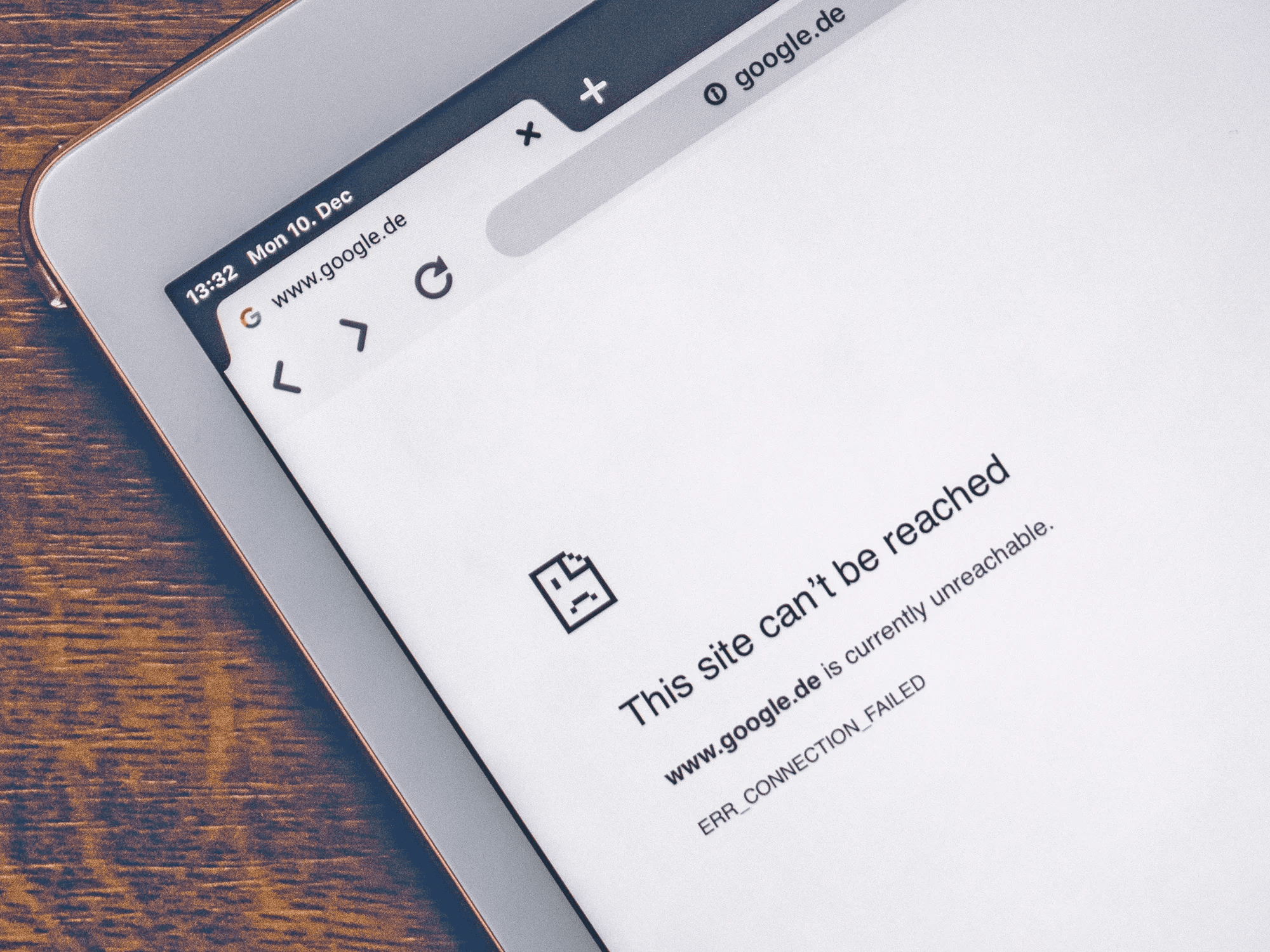Blogs

How Artificial Intelligence Is Transforming the Web Hosting Industry?
May 18, 2023
Server Management: The Ultimate Guide
June 19, 2023You enter a URL in your browser and press enter. The website starts to load and within a few seconds it is visible on your screen. Simple isn’t it. There is a lot more happening in the background than you might imagine. Your web browser establishes a connection with the server where the website is hosted. Next, it sends the request to the server. When the server responds back, the browser is allowed to send and receive data. The web server sends a copy of the website to the web browser, which renders it on your screen. That’s how it really works.
If the browser fails to establish a connection with the web server hosting the website, you get the ERR_CONNECTION_RESET error. This error can occur due to various reasons, which we will discuss later in this article. Not only that, we will also tell you what steps you can take to fix this issue.
- What Causes ERR_CONNECTION_RESET Error?
- 6 Ways To Fix ERR_CONNECTION_RESET Error
- 1. Disable Your Antivirus Software and Firewall
- 2. Keep an Eye On Your Virtual Private Network
- 3. Clear Your Browser and DNS Cache
- 4. Change Your TCP/IP Settings
- 5. Test Your Internet Speed
- 6. Turn Off Your Proxy Server
- Conclusion:
What Causes ERR_CONNECTION_RESET Error?
Before highlighting the possible fixes for the ERR_CONNECTION_RESET error, it is imperative to understand why it occurs and what causes it. Here are some of the main causes for ERR_CONNECTION_RESET error.
- Antivirus software or firewall blocking connection to remote server
- Proxy settings
- Browser cache
- Virtual private network
6 Ways To Fix ERR_CONNECTION_RESET Error
Here are six ways you can use to fix the ERR_CONNECTION_RESET error.
1. Disable Your Antivirus Software and Firewall
There are instances when your antivirus software or firewall might be blocking the connection to the remote server. This can return an ERR_CONNECTION_RESET error. Adjusting settings or considering alternative antivirus solutions may be necessary to ensure seamless connectivity.
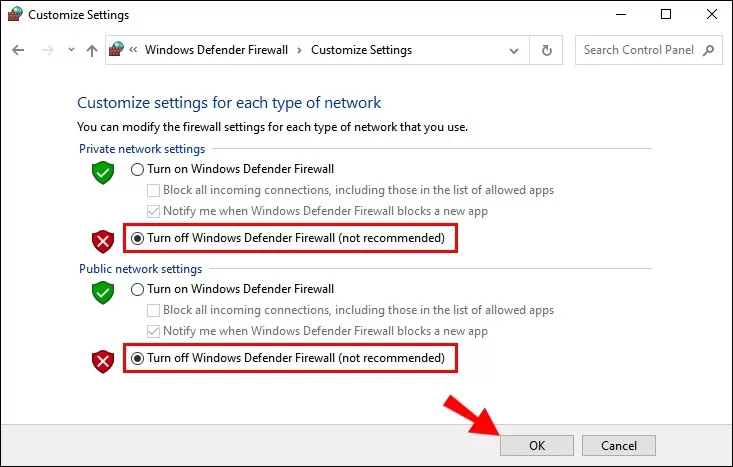
2. Keep an Eye On Your Virtual Private Network
Users should closely monitor virtual private network performance and troubleshoot accordingly. Temporarily disconnecting from the VPN and testing connectivity can help identify potential conflicts. Engaging with the VPN provider or exploring alternative servers might offer a resolution.

3. Clear Your Browser and DNS Cache
Corrupted browser cache and DNS records often contribute to connection errors. Users must clear the browser and DNS cache regularly. Detailed instructions can be found in the browser’s documentation or through a quick online search, ensuring that cached data does not hinder the user experience.
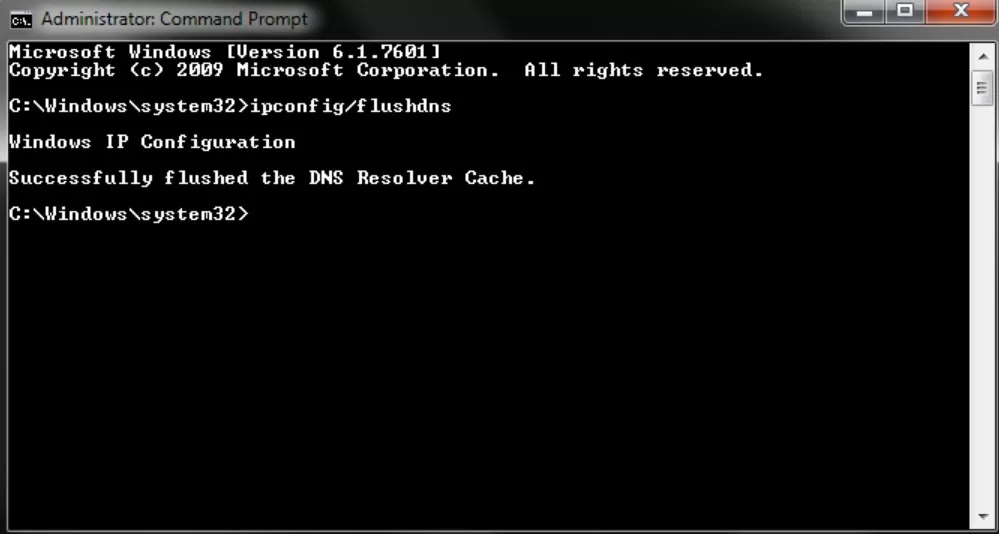
4. Change Your TCP/IP Settings
Modifying TCP/IP settings can effectively address connection-related errors. CIOs can guide their IT teams to adjust these settings by following these steps:
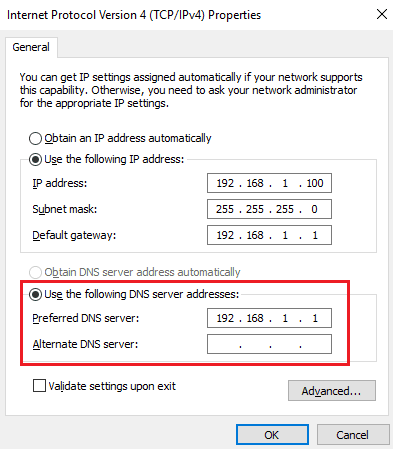
- Press Win + R to launch the run dialogue box or go to the start menu and type run.
- Type “cpl” and press Enter, opening the Network Connections window.
- Select active network connection and choose Properties.
- Go to Internet Protocol Version 4 (TCP/IPv4).
- Opt for “Use the following DNS server addresses” and enter: 8.8.8 in Preferred DNS server: and 8.8.4.4 under Alternate DNS server:
- Click the OK button to save all the changes.
5. Test Your Internet Speed
A sluggish internet connection can often trigger connection reset errors. CIOs should recommend their teams to utilize online speed testing tools to assess network performance. Consistently slow speeds should prompt engaging with the internet service provider (ISP) for troubleshooting and potential resolution.
6. Turn Off Your Proxy Server
Proxy servers can sometimes impede connections, leading to ERR_CONNECTION_RESET errors. Users must make sure that proxy settings are disabled across browsers and operating systems:
- In Windows, navigate to the Control Panel and access Internet Options.
- Select the Connections tab and click on LAN settings.
- Uncheck the box labeled “Use a proxy server for your LAN.”
Save changes by clicking OK.
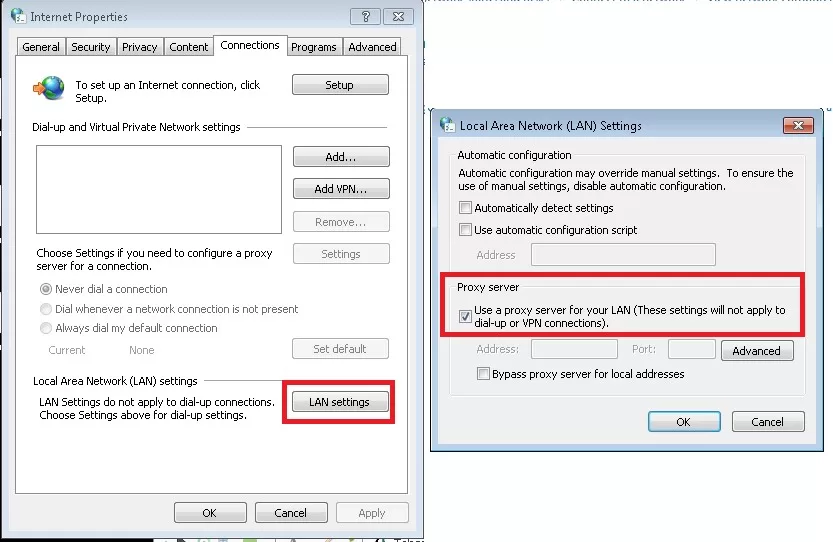
Conclusion:
Users can swiftly address the ERR_CONNECTION_RESET error to maintain uninterrupted connectivity within their organizations. By following these six strategies—such as disabling security measures, monitoring VPNs, clearing caches, modifying TCP/IP settings, testing internet speed, and disabling proxy servers. Businesses can effectively troubleshoot and resolve the error, ensuring seamless operations.
Did this article help you in troubleshooting the ERR_CONNECTION_RESET issue? Share it with us in the comments section below.
Featured Post
What is HTTPS Port?
Table of Contents Complete Guide To HTTPS Port What is HTTPS? What Roles Does Ports Play in Networking? What is HTTPS Port or Port 443? 1. […]
Server Architecture: Everything You Need to Know
Table of Contents Server Architecture: Everything You Need to Know What is Server Architecture? Key Components of Server Architecture 1. Hardware Layer 2. Operating System (OS) […]
Valheim Server Hosting: A Complete Guide
Valheim , the popular Viking survival game, thrives on its multiplayer experience. Hosting your own Valheim Server Hosting ensures better control over the gameplay environment and […]