Blogs
How To Fix 502 Bad Gateway Errors?
Published by Sarmad Hasan January 26, 2023 . 4 min read


How To Save Your Business From Regretting Their Tech Purchases?
January 24, 2023
Top 10 Most Demanding IT Jobs In 2023
January 31, 2023A 502 Bad Gateway error is an HTTP status code that indicates that a server is unable to process a request sent by a client. This error can occur for a variety of reasons, but it is usually caused by a problem with the server or with the network connecting the client and the server. In this article, we will provide a step-by-step guide on how to fix a 502 Bad Gateway error.
In this article, you will learn about ways you can use to fix the 502 bad gateway errors.
- How To Fix 502 Bad Gateway Errors? A Step By Step Guide
- Step 1: Check the URL
- Step 2: Check the Network Connection
- Step 3: Clear Your Browser Cache and Cookies
- Step 4: Check the Server
- Step 5: Restart Your Router and Modem
- Step 6: Try a Different Browser
- Step 7: Contact the website administrator
- Conclusion
How To Fix 502 Bad Gateway Errors? A Step By Step Guide
Step 1: Check the URL
The first step in troubleshooting a 502 Bad Gateway error is to check the URL of the website you are trying to access. Make sure that the URL is typed correctly and that there are no typos or errors in it. If the URL is correct, then move on to the next step.
Step 2: Check the Network Connection
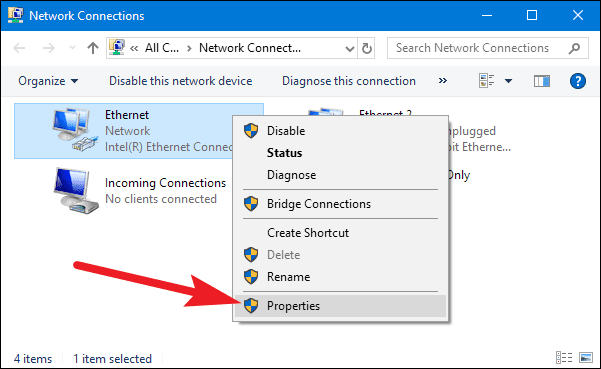
The next step is to check your network connection. Make sure that your computer is connected to the internet and that there are no issues with your router or modem. If you are on a public network, such as a Wi-Fi hotspot, try connecting to a different network to see if the problem is with the network you are currently connected to.
Step 3: Clear Your Browser Cache and Cookies
Clearing your browser cache and cookies can help resolve a 502 Bad Gateway error. This can be done by going to your browser’s settings and finding the option to clear your cache and cookies. Once you have cleared your cache and cookies, try accessing the website again to see if the problem has been resolved.
Step 4: Check the Server
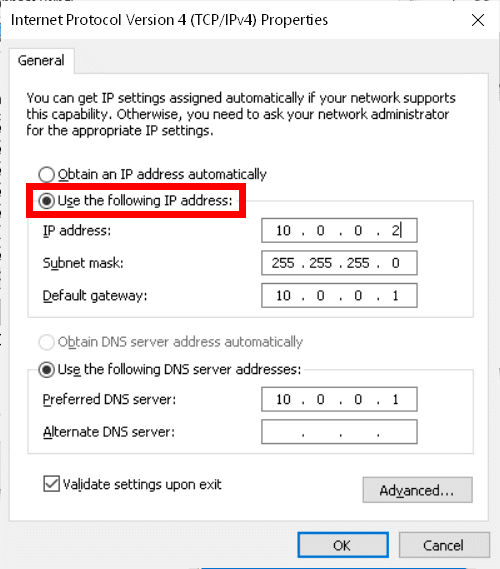
If the problem is not with your computer or network, then it may be with the server. Try contacting the website’s administrator or hosting provider to see if they are aware of any issues with the server. If the problem is with the server, then there may not be much you can do to fix it, but the website’s administrator should be able to resolve the issue.
Step 5: Restart Your Router and Modem
If the problem is not with the website or server, then it may be with your router or modem. Try restarting your router and modem by unplugging them for a few seconds and then plugging them back in. Once they have restarted, try accessing the website again to see if the problem has been resolved.
Step 6: Try a Different Browser
If none of the above steps have worked, then try accessing the website using a different browser. Sometimes, a browser can become corrupt or have a problem that causes it to display a 502 Bad Gateway error. By trying a different browser, you can determine if the problem is with the browser or with the website.
Step 7: Contact the website administrator
If none of the above steps have resolved the 502 Bad Gateway error, then it is best to contact the website administrator for further assistance. They may be able to provide more information about the problem and help you resolve it.
Conclusion
A 502 Bad Gateway error is an indication that a server is unable to process a request from a client. It can occur for a variety of reasons, but it is usually caused by a problem with the server or with the network connecting the client and the server. By following the steps outlined in this article, you can troubleshoot and fix a 502 Bad Gateway error. However, if the problem persists, it’s best to contact the website administrator for further assistance.
Which method do you use to fix the 502 bad gateway error? Share it with us in the comments section below.






