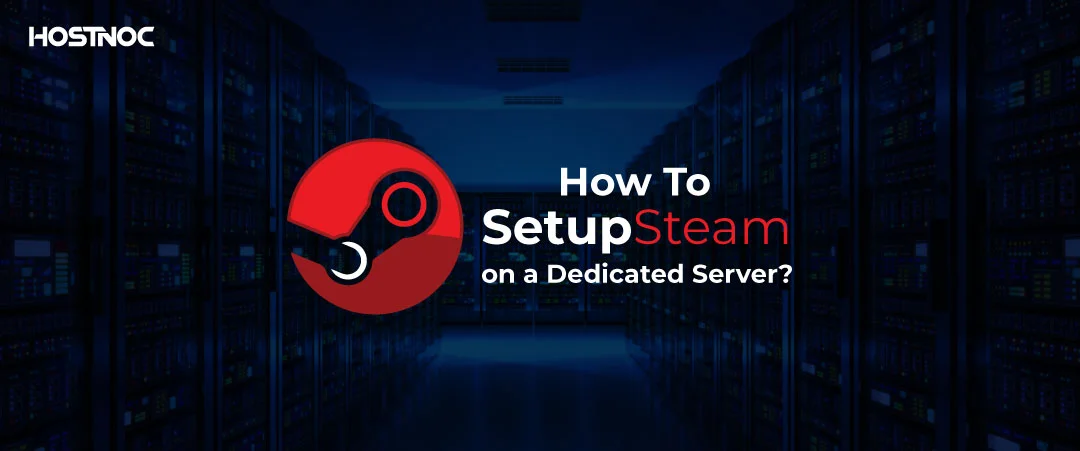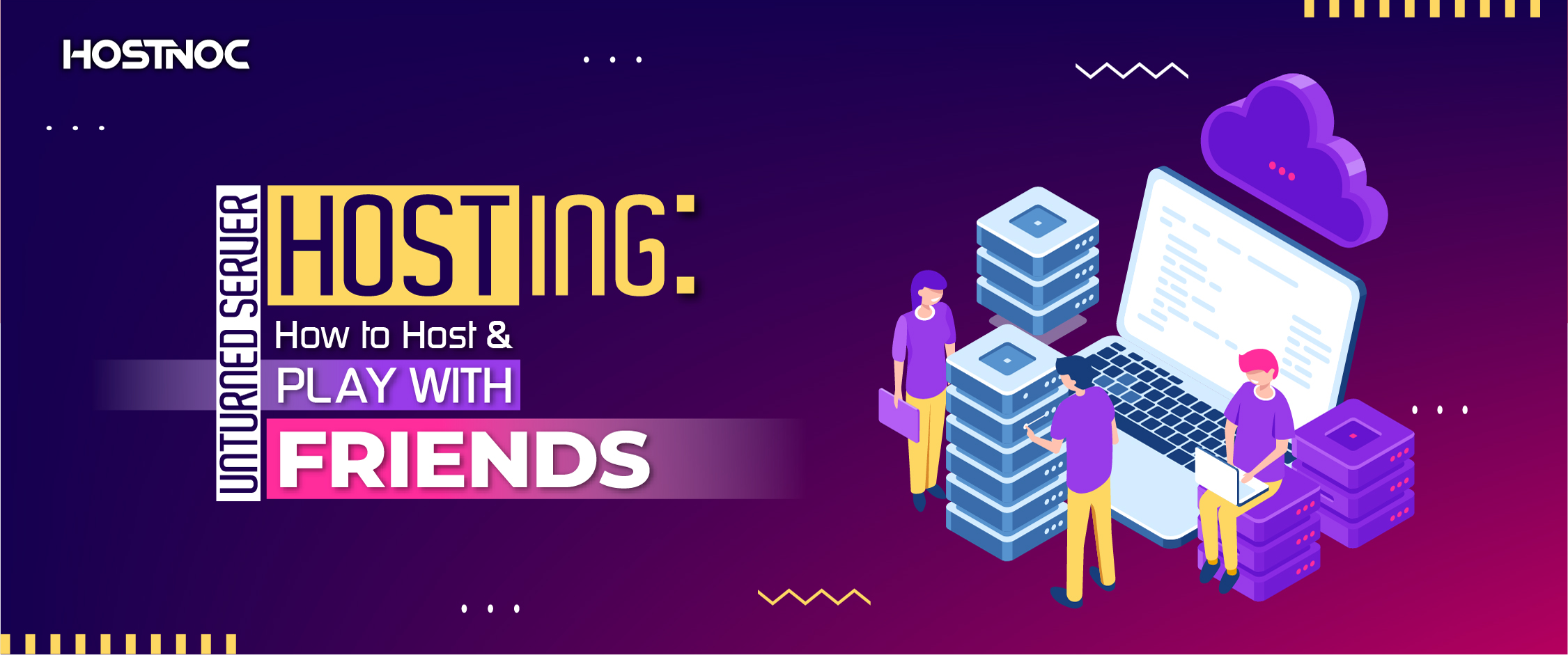Blogs

7 Critical Things You Must Do Before Switching to a Multi-Cloud Environment
September 23, 2021
6 Proven Ways To Enhance Your Enterprise Data Privacy
October 1, 2021Why Should You Setup Steam On a Dedicated Server?
One of the main reasons gamers are increasingly inclining towards hostnoc dedicated server hosting is the lure of trailblazing performance and maximum uptime. A dedicated gaming server delivers an immersive and lag-free gaming experience. A dedicated server gives you more control as users can allocate hardware resources such as storage capacity, memory as well as bandwidth according to their gaming needs.
This means that you can get a customized gaming server designed with your gaming needs in mind. This results in an amazing gaming experience, even under heavy loads. Another highlight of gaming servers is their low latency, which minimizes delay and provides an uninterrupted and seamless gaming experience.
Moreover, you control access to your server. This means that if you are playing a game such as Minecraft, this gives you more freedom to create your own gaming environment by creating custom rules. You get to decide who can play with you. On the other hand, you cannot enjoy the same kind of granular control when playing the game on a personal computer or console.
Add to that the security and technical support as well as the ability to access top-of-the-line infrastructure of a dedicated gaming server provider, and you can easily see why a majority of gamers are putting their weight behind gaming dedicated servers. Most gaming server providers offer round-the-clock support, which means that you can contact them anytime. Some even offer performance monitoring to ensure optimum gaming performance.
System Requirements
Here are some of the system requirements you need to meet in order to run games smoothly on Steam.
- 5GB of free storage space or more
- A network connection that delivers speed on 64kbps per player
- Ability to establish TCP connections with various ports
The good news is that if you purchase a gaming dedicated server, it will surely take care of all these requirements automatically.
How To Set up Steam on a Dedicated Server?
There are specific installation instructions for every platform. The process to setup steam on a dedicated server varies for Windows, Mac OS and Linux operating systems.
For Windows
Create a new folder for Steam CMD
- Download Steam CMD update tool
- Extract the content of the zip file in the folder you have created
- Run the program by running steamcmd.exe file
For Mac OS
- Open a terminal to create a directory for SteamCMD by using these commands
mkdir ~/steamcmd
~/steamcmd
- Download the SteamCMD from here
- Extract the contents of the zip file into the directory you have created
- Start the server by opening the terminal and executing the following commands
cd ~/steamcmd
./steamcmd.sh
For Linux
Create a new user for Steam by using the following commands
adduser steam
- Create a new directory for the SteamCMD software
- Go to the directory you have created by using the following commands
mkdir /home/steam/steamcmd
cd /home/steam/steamcmd
- Download the SteamCMD from here
- Extract the contents of the zip file inside the directory you have created
- To start the software, put your dedicated server inside secure shell by using the following commands
cd /home/steam/steamcmd
./steamcmd.sh
Which method do you follow to implement steam on a dedicated server? Share it with us in the comments section below.
How to Set Up Steam on a Dedicated Server?
Setting up a dedicated server for Steam can provide an optimized experience for gamers looking for performance, control and flexibility. With a Steam dedicated server, you can enjoy the benefits of reduced lag, high uptime and customization tailored to your gaming needs.
Why Should You Set Up a Dedicated Server for Steam?
A Setup Steam on a Dedicated server hosting solution ensures top-tier performance and enhanced gaming experiences. Using a dedicated server for Steam allows you to allocate the necessary resources like storage, memory and bandwidth for optimal gaming. This setup minimizes delays, offering a lag-free experience, even during heavy server loads.With more control over the server, you can create a custom gaming environment with unique rules and manage who can join your games.
System Requirements
To run games smoothly on a steam dedicated server, ensure the following system requirements are met:
- 5GB of free storage or more
- A network connection supporting at least 64kbps per player
- Ability to establish TCP connections on various ports
A dedicated server provider will typically handle these requirements for you, ensuring a smooth setup.
How to Setup Steam on a Dedicated Server?
The setup process differs based on the operating system. Here is a quick guide for Windows, Mac OS and Linux:
For Windows:
- Create a new folder for Steam CMD.
- Download the SteamCMD update tool and extract it into the folder.
- Run the program by executing steamcmd.exe.
For Mac OS:
Create a directory using the terminal:
mkdir ~/steamcmd
cd ~/steamcmd
- Download and extract SteamCMD.
Start the server by running:
./steamcmd.sh
For Linux:
- Create a new user for Steam.
- Follow specific installation instructions based on your distribution.
Setting up steam on a server gives you the control and resources necessary for a top-notch gaming experience, without the performance bottlenecks often found with shared hosting.
Heavy traffic? No worries. Dedicated servers lift the load so your site never breaks a sweat.
Cores
RAM
Storage
Location
Monthly Price
Link
8 vCPU Cores
16 GB RAM
2.4 TB SSD
600 Mbit/s Port
$35.75 /month
Buy Now
10 vCPU Cores
26 GB RAM
3.2 TB SSD
1 Gbit/s Port
$50.65 /month
Buy Now
Frequently Asked Questions About Setup Steam
What is the difference between a Steam dedicated server and a regular Steam server?
A Steam dedicated server is a self-hosted server designed specifically for running multiplayer games, offering more control over the server’s resources, configurations and performance. Unlike a regular server where the game is hosted on your local machine, a dedicated server operates on a separate machine optimized for gaming, ensuring reduced lag, higher uptime and a customized gaming experience.
Do I need a powerful computer to run a Steam dedicated server?
While you don’t need a high-end gaming PC, you do need a computer with sufficient resources. At least 5GB of free storage, a stable internet connection supporting a minimum of 64 kbps per player, and the ability to establish TCP connections on different ports are essential. More powerful hardware can improve performance, especially with larger numbers of players.
Can I host multiple games on the same Steam dedicated server?
Yes, it is possible to host multiple games on the same server but the performance will depend on the server’s hardware and resources. Each game consumes server resources (CPU, RAM, bandwidth) so it’s important to ensure that your server has enough power to handle multiple games or game modes simultaneously without performance degradation.
How do I customize my Steam dedicated server for a specific game?
After setting up the Steam dedicated server, you can customize it by adjusting game settings, modifying server files, and applying mods or plugins. Each game usually has configuration files where you can tweak game modes, player limits, maps and more. You will need to refer to the documentation of the specific game you’re hosting to understand its configuration options.
Is it possible to manage a Steam dedicated server remotely?
Yes, you can manage a Steam dedicated server remotely through tools like SteamCMD, which allow you to update, install and configure your server. You can also use third-party server management tools or control panels for more advanced management, providing a user-friendly interface for server configuration, maintenance and monitoring without direct access to the server’s console.
Featured Post
How Long Does Server Maintenance Last?
Table of Contents What is Server Maintenance? Why Does It Need Regular Maintenance? Factors Affecting the Duration of Server Maintenance last 1. Scope of the Maintenance […]
Server Hardening: 10 Steps Checklist For Server Security
Server hardening is the process of securing a server by reducing its surface of vulnerability. A hardened server is resistant to attack as its potential vulnerabilities […]
Unturned Server Hosting: How to Host and Play with Friends
Table of Contents How to Play with Friends in Unturned? 1. Using Steam Friends 2. Creating a LAN Party 3. Using a Hostnoc Dedicated Server How […]