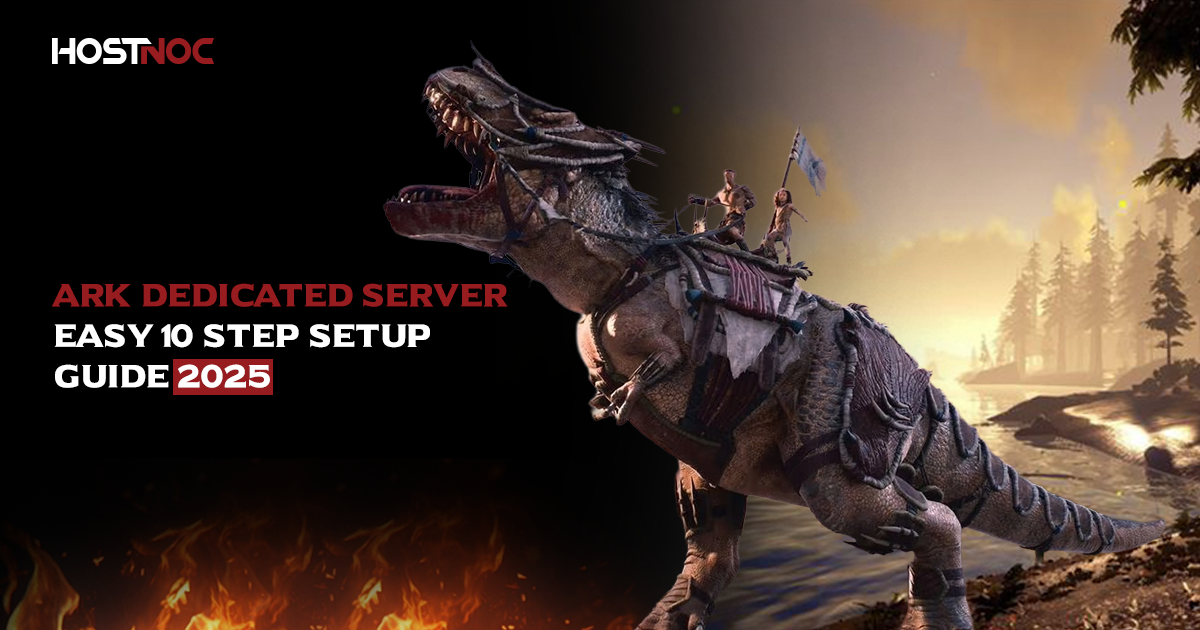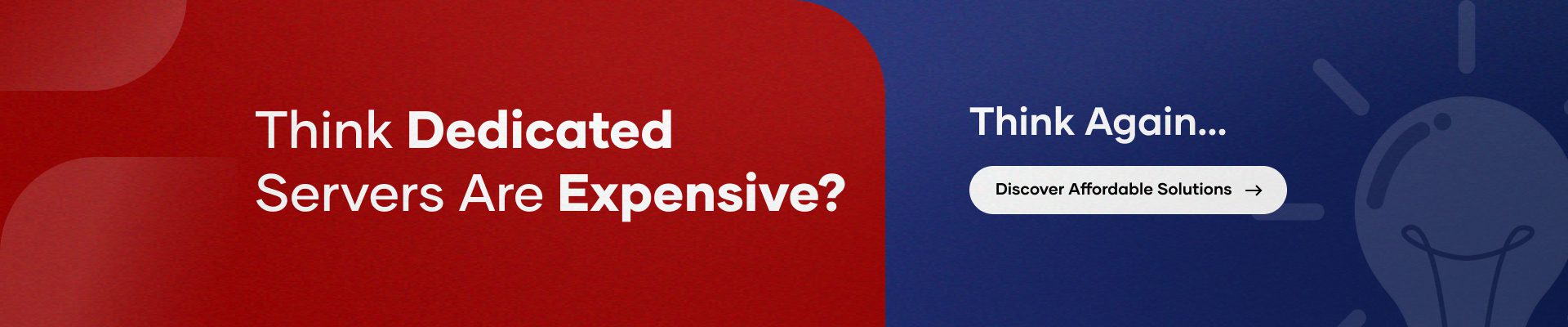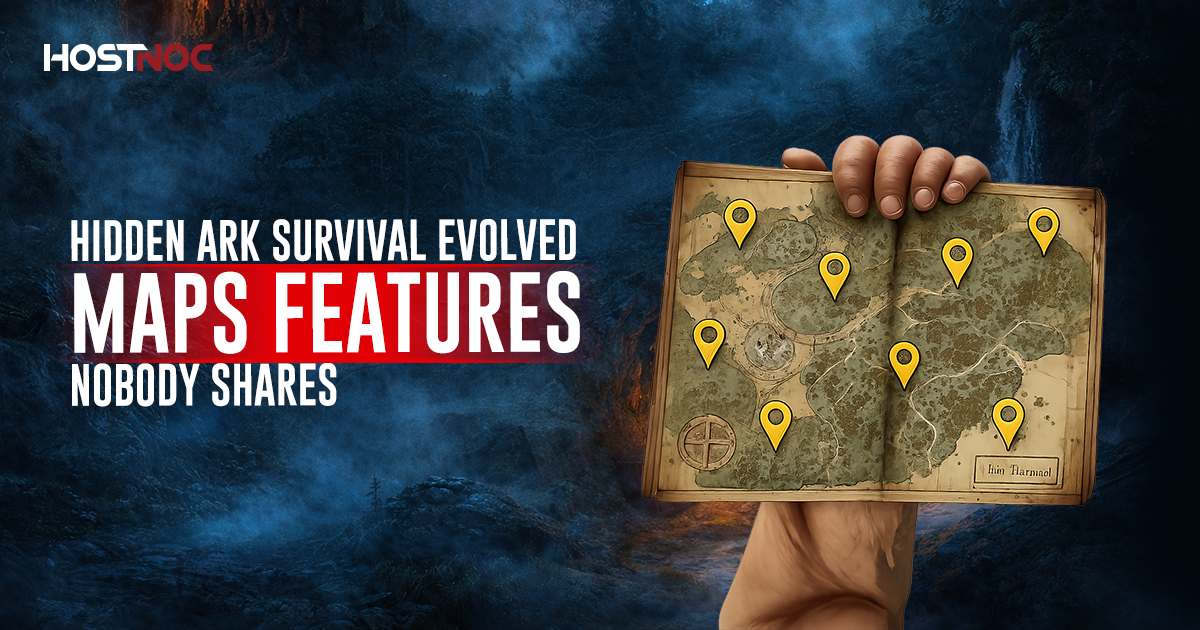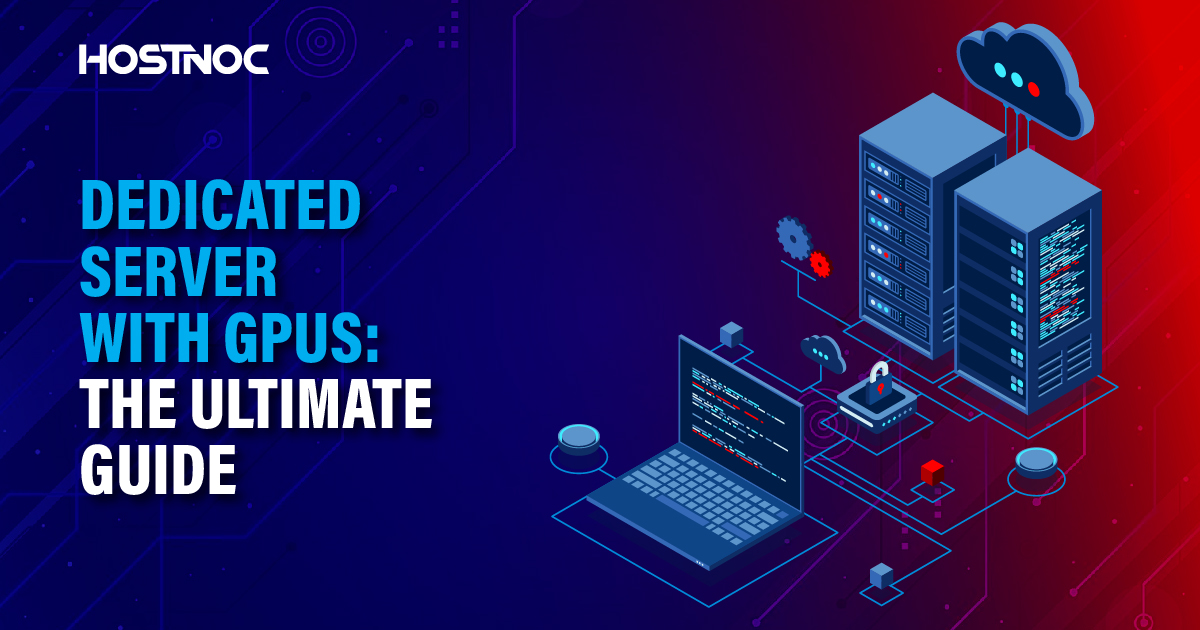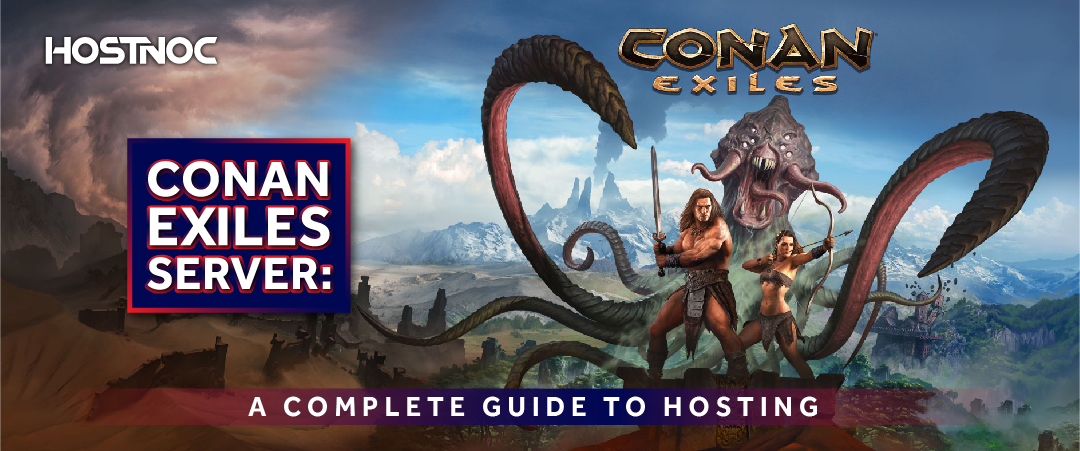Blogs

30 Top Trending Products to Sell Online at Your Ecommerce & Dropshipping Store in 2020
December 1, 2020
How to Host Your Own Counter-Strike: Global Offensive Dedicated Server?
December 15, 2020- What Is an ARK Dedicated Server?
- How Do ARK Dedicated Servers Work?
- Types of ARK Dedicated Servers
- Things To Consider When Opting For a Rented ARK Server
- ARK Dedicated Server Requirements
- Operating System Requirements
- How to Host a Local ARK Server
- Server Installation Methods
- Configuring Firewall Settings
- Port Forwarding
- Automatic Startup
- Backup and Updates
- Joining Your ARK Server
- Why Choose HostNoc for ARK Dedicated Server Hosting
- Conclusion
What Is an ARK Dedicated Server?
An ARK dedicated server is a private environment that runs a standalone instance of ARK: Survival Evolved. Instead of depending on public servers, players can create and manage their own dedicated space for friends, clans, or communities.
This means you control everything from mods and maps to security and admin settings. Whether you want a private ARK server for a few friends or a public multiplayer setup, dedicated hosting offers better performance, stability, and customization.
If you’re new to hosting, you can read more about what a gaming server is to understand the basics behind how online games run smoothly.
How Do ARK Dedicated Servers Work?
When you host an ARK server, your system becomes the control center that maintains the world, processes player data, and handles all in-game interactions. Players connect through a stable internet connection to this server, either hosted on your machine (local) or rented from a professional provider.
Every player action (like building, taming, or fighting) is stored in the server’s memory. The better the hardware and bandwidth, the smoother the gameplay.
Types of ARK Dedicated Servers
1. Personal ARK Server
You can create your own dedicated ARK server if you have the right system specs and technical knowledge. This method is free but requires more setup and maintenance. You’ll need to meet specific ARK dedicated server requirements, which we’ll discuss below.
2. Rented ARK Server
If you’d rather skip the complex setup, a rented ARK dedicated server hosting plan is ideal. With this option, a hosting provider like HostNoc manages the backend, while you enjoy full control over gameplay.
You can choose your preferred map, number of players, and server region; everything else (maintenance, uptime, DDoS protection, and backups) is handled by the provider.
Read here: Hidden ARK Survival Evolved Maps Features Nobody Shares
Things To Consider When Opting For a Rented ARK Server
When you rent an Ark server, performance, reliability, and security are critical. Here’s what to check before buying:
- Uptime Guarantee: Always choose a host with 99.9% uptime and SLA-backed reliability.
- Bandwidth: ARK is resource-intensive; high bandwidth ensures a lag-free gaming experience.
- Server Location: Pick a location close to your players to reduce latency.
- DDoS Protection: Ensure the provider includes DDoS protection to prevent attacks.
ARK Dedicated Server Requirements
Before you begin, ensure your system meets these essential requirements:
- Operating System: 64-bit Windows or Linux
- RAM: Minimum 6GB (more for large player counts)
- Bandwidth: At least 10 Mbps upload speed
- Network: Open ports for connections (UDP/TCP)
- Storage: 30GB+ free space (SSD preferred)
- Hosting Environment: Local setup, VPS, or managed dedicated hosting
If you’re planning to build on Linux or Windows, you’ll need some OS-specific software.
Operating System Requirements
Windows
For Windows, install:
- Microsoft Visual C++ Redistributable
- DirectX Setup Files
Linux
For Linux, ensure:
- 64-bit binaries are installed
- glibc version 2.14+
- Ubuntu 14.04 / Debian 8 or newer
If your version is outdated, you can update glibc using this command:
apt-get update
apt-get -t experimental install libc6-dev
This updates your system to meet Ark server requirements.
How to Host a Local ARK Server
Now that your system meets the specs, let’s set up your ARK Survival Evolved dedicated server.
You can host on either Windows or Linux:
For Windows Users
- Open Steam → Right-click ARK: Survival Evolved → Properties → Local Files → Browse.
- Go to: ShooterGame > Binaries > Win64
- Create a new text file and paste this code:
start ShooterGameServer.exe “MapName?SessionName=MyArkServer?ServerPassword=test?ServerAdminPassword=adminpass?Port=27015?QueryPort=27016?listen”
exit
- Save and rename it to .bat (batch file).
- Double-click to launch your dedicated Ark server.
💡 This file tells your PC how to start your ARK dedicated server automatically.
For Linux Users
In Linux, you’ll create a .sh shell file instead of a .bat.
#! /bin/bash
./ShooterGameServer TheIsland?SessionName=MyArkServer?ServerPassword=test?ServerAdminPassword=adminpass Port=27015?QueryPort=27016?listen
After saving, run it from your terminal.
chmod +x startserver.sh
./startserver.sh
This script starts the ARK dedicated server in Linux with your chosen map and settings.
Server Installation Methods
There are two main installation methods:
Steam UI and SteamCMD.
1. Steam UI Installation
The simplest option for most players.
Steps:
- Open Steam → Library → Tools.
- Install ARK: Survival Evolved Dedicated Server.
- Use this launch command:
start ShooterGameServer.exe “TheIsland?SessionName=ArkServer?ServerPassword=test?ServerAdminPassword=adminpass?Port=27015?QueryPort=27016?listen”
exit
2. SteamCMD (Command Line)
Best for power users or VPS setups.
Steps:
start “” steamcmd.exe +login USER PASS +force_install_dir “C:\SteamCMD” +app_update 346110 validate +quit
Then:
start ShooterGameServer.exe “MapName?SessionName=ArkServer?ServerPassword=test?ServerAdminPassword=adminpass?Port=27015?QueryPort=27016?listen”
exit
This ensures you’re running the latest version and updates automatically.
Configuring Firewall Settings
To let other players join your ARK server, open specific ports in your firewall.
For Windows
Go to Start → Firewall → Inbound Rules → New Rule → Port
Add:
- TCP: 27020
- UDP: 27015, 27016, 7777
Then allow connections for both public and private networks.
For Linux
Run these commands:
sudo ufw enable
sudo ufw allow 7777/udp
sudo ufw allow 27015/udp
sudo ufw allow 27016/udp
sudo ufw allow 27020/tcp
This gives your ARK dedicated server open access for player connections.
Port Forwarding
If you’re hosting for players outside your network, enable port forwarding on your router.
You’ll need to open ports 27015, 27016, and 7777 for both TCP and UDP.
⚠️ Only do this if you understand the risks port forwarding exposes your system to external connections.
Automatic Startup
Running your ARK server automatically saves time and effort.
Windows Automatic Startup
- Open Task Scheduler
- Create a new task
- Choose “Start a Program”
- Select your batch file
- Enable “Run whether user is logged in or not”
Linux Automatic Startup
Create this service file:
/etc/systemd/system/ark-dedicated.service
Add:
[Unit]
Description=ARK Dedicated Server
After=network.target
[Service]
ExecStart=/home/steam/servers/ark/ShooterGame/Binaries/Linux/ShooterGameServer TheIsland?listen
User=steam
[Install]
WantedBy=multi-user.target
Then activate:
systemctl enable ark-dedicated
systemctl start ark-dedicated
This ensures your ARK server restarts automatically after a system reboot.
Backup and Updates
Keeping your ARK Survival Evolved dedicated server up to date is vital.
If using SteamCMD, run:
steamcmd.exe +login anonymous +app_update 376030 validate +quit
For Linux:
./steamcmd.sh +login anonymous +force_install_dir /home/ubuntu/arkserver +app_update 376030 validate +quit
These commands update your ARK server to the latest build and apply patches.
Joining Your ARK Server
To connect:
- Launch ARK: Survival Evolved
- Select Join ARK
- Choose Unofficial Servers
- Find your server and click Join
To save it for future sessions:
- Go to View → Servers → Favorites
- Enter your server IP and port (e.g., 123.45.67.89:27015)
- Click Add to Favorites
Why Choose HostNoc for ARK Dedicated Server Hosting
At HostNoc, we provide optimized ARK game server hosting with:
- High-performance hardware
- DDoS protection
- 24/7 monitoring
- Instant setup
- Full mod support
Whether you want to rent an ARK server, host a private world, or manage cross-platform play, HostNoc ensures smooth gameplay and zero lag.
Conclusion
Hosting your own ARK dedicated server gives you complete control over your world, mods, and friends. Whether you’re setting up locally or renting from a professional ARK hosting provider, the process is straightforward once you know the requirements.
Follow the guide above, and your ARK Survival Evolved dedicated server will be running smoothly in no time.
Step up your game with our servers—where victory is always in the queue!
Cores
RAM
Storage
Location
Monthly Price
Link
AMD Opteron 3365 2.3GHz 8c/8t
16 GB DDR3
2x 1 TB (HDD SATA)
Dusseldorf, Germany
$30.95 /month
Buy Now
Intel Atom C2750 2.4 GHz 8 cores
16GB DDR3
1 x 1TB HDD
Paris, France
$34.99 /month
Buy Now
Intel Xeon D-1531 2.2GHz 6c/12t
32 GB DDR4
2x 256 GB (SSD SATA)
Paris, France
$44.50 /month
Buy Now
Intel Core i7-4790K 4GHz 4c/8t
32 GB DDR3
2x 1 TB (HDD SATA)
Dusseldorf, Germany
$48.95 /month
Buy Now
Intel Xeon E3-1220 v2 or better 3.1 GHz 4c/4t
32 GB DDR3
2× 1 TB (SSD SATA)
Amsterdam, Netherlands
$56.95 /month
Buy Now
Intel X5670 2.93 GHZ - 12 Cores / 24 Threads
16GB DDR3
1 x 240 GB SSD
Florida
$74.99 /month
Buy Now
Frequently Asked Questions About Ark Dedicated Server
What is a dedicated server in ARK?
A dedicated server in ARK is a standalone setup that lets players create private or public worlds separate from official servers.
How to host a dedicated ARK server?
Install ARK via Steam or SteamCMD, configure ports, and launch your server using a batch or shell script.
How to buy a server on ARK?
Visit HostNoc.com and choose a plan that fits your player capacity, region, and performance needs.
What are the ARK dedicated server requirements?
64-bit OS, 6GB RAM minimum, 10 Mbps upload, SSD storage, and open ports for UDP/TCP connections.
Does ARK support Linux hosting?
Yes, you can run an ARK dedicated server Linux setup using SteamCMD and systemd for automation.
Can I run mods on my ARK dedicated server?
Yes, ARK modded server hosting supports full mod integration and Steam Workshop compatibility.
Is it better to host locally or rent a server?
Local servers are cheaper but harder to maintain. Renting provides better uptime, speed, and support.
How much does it cost to rent an ARK server?
Pricing depends on the number of players and performance tier. HostNoc offers affordable plans for all needs.
Is ARK PS4 hosting supported?
Yes, PS4, PC, and Linux all support ARK dedicated hosting options.
How to make a dedicated server on ARK?
Follow the steps above for Windows or Linux installation, port configuration, and automatic startup setup.
Featured Post
Hidden ARK Survival Evolved Maps Features Nobody Shares
Table of Contents Key Takeaways: Understanding ARK Survival Evolved Maps The Island: Hidden Features on ARK’s Original Map Underwater Cave Layers Dynamic Spawn Zones Ragnarok: Secrets […]
Dedicated Server With GPUs: The Ultimate Guide
There are various types of servers, each designed to cater to different workloads and use cases. Among these, dedicated server with GPU (Graphics Processing Unit) have […]
Conan Exiles Server: A Complete Guide to Hosting
Table of Contents Conan Exiles Server Hosting Options Self-Hosting a Server: Third-Party Hosting: Private Servers: Conan Exiles Dedicated Server Setup Download the Server Files: Configure the […]