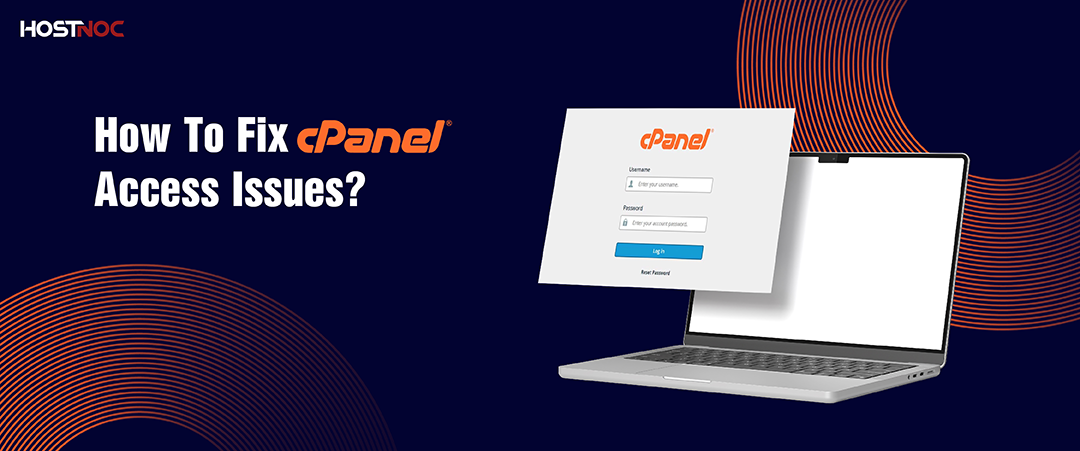Blogs

Top 10 Affiliate Marketing Tools
July 10, 2024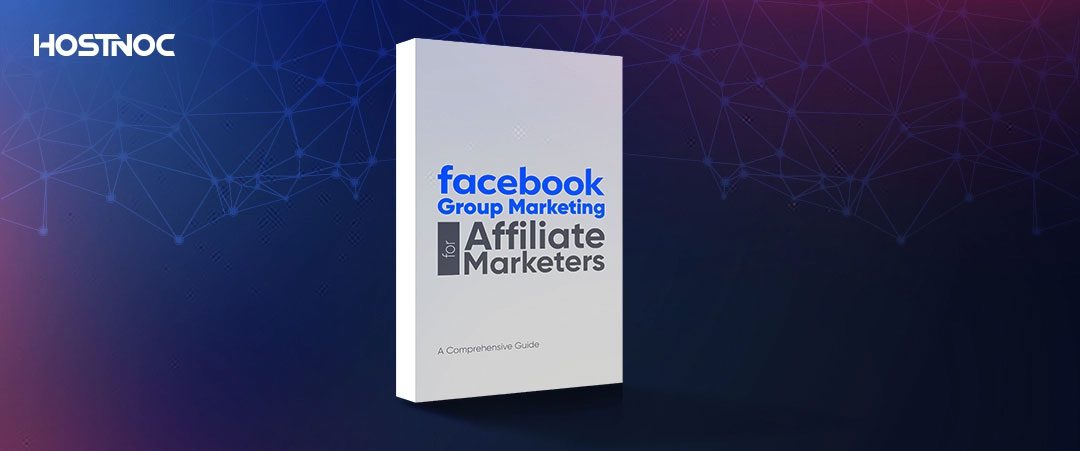
Facebook Group Marketing for Affiliate Marketers: A Comprehensive Guide
July 22, 2024How to Update Your Python Version?
Update Your Python Version is crucial for ensuring that you have access to the latest features, performance improvements and security patches. This guide will walk you through the process of updating Python on various operating systems, ensuring a smooth transition without disrupting your existing projects.
Update Your Python Version is crucial for ensuring that you have access to the latest features, performance improvements and security patches. This guide will walk you through the process of updating Python on various operating systems, ensuring a smooth transition without disrupting your existing projects.
Why Update Python?
1. Security Improvements:
Newer versions of Python come with important security updates that protect your system from vulnerabilities.
2. New Features:
Each Python release introduces new features and improvements that can make your code more efficient and easier to write.
3. Performance Enhancements:
Optimizations in newer versions can significantly improve the performance of your Python applications.
4. Compatibility:
Libraries and frameworks often update their requirements to support only the latest versions of Python, so staying up-to-date ensures compatibility.
Read more: Top 10 Most Demanding IT Jobs In 2023
How to Update Your Python Version?
Before you update Python, it’s important to:
1. Check Current Version:
Determine the version of Python currently installed by running `python –version` or `python3 –version` in your terminal or command prompt.
2. Review Release Notes:
Check the Python release notes for the new version to understand the changes and improvements.
3. Backup Projects:
Ensure that you have backups of your projects, especially if they depend on specific versions of Python.
How To Update Python Version on Windows?
Step 1: Download the Installer
- Visit the official Python website.
- Select the version you want to install and click the download link for the Windows installer.
Step 2: Run the Installer
- Locate the downloaded installer file and run it.
- In the installer window, make sure to check the “Add Python to PATH” option. This ensures that you can run Python from the command line.
- Choose the “Upgrade Now” option to replace the current version of Python with the new one.
- Follow the prompts to complete the installation.
Step 3: Verify the Update
Open Command Prompt and type `python –version` to confirm the update.
Step 4: Update Pip
After updating Python, it is a good idea to update Pip, the package installer for Python. Run:
`
“sh
python -m pip install –upgrade pip
“`
How To Your Python Version on MacOS?
Step 1: Install Homebrew
Homebrew is a popular package manager for macOS that makes installing software easier.
If you don’t have Homebrew installed, open Terminal and run:
“`sh
/bin/bash -c “$(curl -fsSL https://raw.githubusercontent.com/Homebrew/install/HEAD/install.sh)”
“`
Step 2: Update Python
- Use Homebrew to install the latest version of Python:
“`sh
brew install python
“`
- If Python is already installed via Homebrew, upgrade to the latest version:
“`sh
brew upgrade python
“`
Step 3: Verify the Update
- Open Terminal and type `python3 –version` to check the installed version.
- Make sure the symbolic link points to the new version by running:
“`sh
brew link –overwrite python
“`
Step 4: Update Pip
Just like in Windows, update Pip by running:
“`sh
python3 -m pip install –upgrade pip
“`
How To Update Python Version On Linux?
The process to update Python on Linux can vary depending on the distribution you are using.
Below are steps for Ubuntu, one of the most popular distributions.
Step 1: Update the Package List
- Open Terminal and update the package list:
“`sh
sudo apt update
“`
Step 2: Install the New Version
- Install the desired version of Python. For example, to install Python 3.9:
“`sh
sudo apt install python3.9
“`
Step 3: Update Alternatives
- Configure the system to use the new version by default:
“`sh
sudo update-alternatives –install /usr/bin/python3 python3 /usr/bin/python3.9 1
“`
- Select the default version:
“`sh
sudo update-alternatives –config python3
“`
Follow the prompt to choose the Python version you want to use.
Step 4: Verify the Update
- Check the version by running:
“`sh
python3 –version
“`
Step 5: Update Pip
Update Pip to ensure it uses the new Python version:
“`sh
python3.9 -m pip install –upgrade pip
“`
How To Manage Multiple Python Versions?
If you need to maintain multiple versions of Python on your system, tools like `pyenv` can help manage different Python versions. `pyenv` allows you to switch between versions easily.
Installing `pyenv`
1. Install dependencies (specific to Ubuntu):
“`sh
sudo apt update; sudo apt install -y make build-essential libssl-dev zlib1g-dev \
libbz2-dev libreadline-dev libsqlite3-dev wget curl llvm \
libncurses5-dev libncursesw5-dev xz-utils tk-dev libffi-dev liblzma-dev \
python-openssl git
“`
2. Install `pyenv`:
“`sh
curl https://pyenv.run | bash
“`
3. Add `pyenv` to your shell startup file (e.g., `.bashrc` or `.zshrc`):
“`sh
export PATH=”$HOME/.pyenv/bin:$PATH”
eval “$(pyenv init –path)”
eval “$(pyenv init -)”
eval “$(pyenv virtualenv-init -)”
“`
4. Restart your shell and install a new Python version:
“`sh
pyenv install 3.9.0
pyenv global 3.9.0
“`
5. Verify the installation:
“`sh
python –version
“`
Conclusion
Updating the Python version is a straightforward process but it requires careful attention to ensure that your environment remains stable and functional. By following these steps, you can enjoy the benefits of the latest Python features, improvements and security enhancements without disrupting your workflow.
Whether you’re on Windows, macOS, or Linux, the process is simple and can be accomplished with a few commands. Always remember to back up your projects and review release notes before making the transition. Did this article help you in updating your python version? Share your feedback with us in the comments section below.
Your business deserves speed, flexibility, and reliability—HostNOC VPS delivers it all
Cores
RAM
Storage
Location
Monthly Price
Link
6 vCPU Cores
12 GB RAM
200 GB SSD
300 Mbit/s Port
$20.99 /month
Buy Now
8 vCPU Cores
24 GB RAM
400 GB SSD
600 Mbit/s Port
$24.99 /month
Buy Now
6 vCPU Cores
18 GB RAM
1 TB SSD
600 Mbit/s Port
$30.75 /month
Buy Now
Muhammad Osama
Featured Post
How to List Users in Linux?
Table of Contents Understanding List Users in Linux How to List Users in Linux? 1. Viewing the /etc/passwd File 2. Using the getent Command Filtering Regular […]
How to Use SCP Command to Securely Transfer Files?
Table of Contents What is SCP? Why Use SCP? Basic Secure Copy Protocol Syntax Transferring Files Using Secure Copy Protocol 1. Copying a File from Local […]
How To Fix cPanel Access Issues?
Table of Contents How To Fix cPanel Access Issues? 1. Verify Your Internet Connection 2. Confirm the Correct cPanel URL 3. Clear Browser Cache and Cookies […]