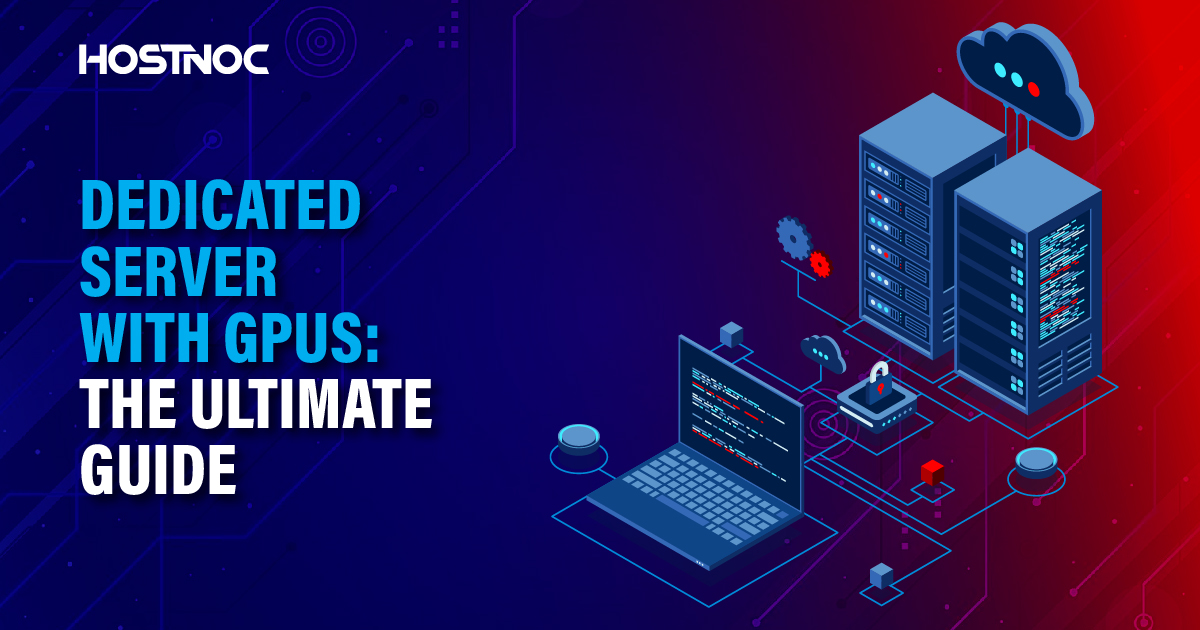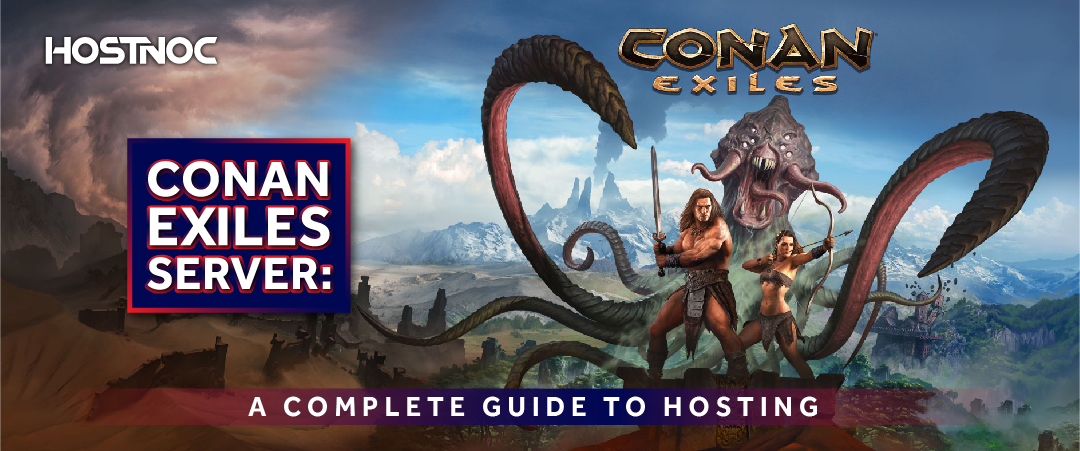Blogs

Interview With Database Specialist And Product Advocate of Redgate Software: Grant Fritchey
July 28, 2020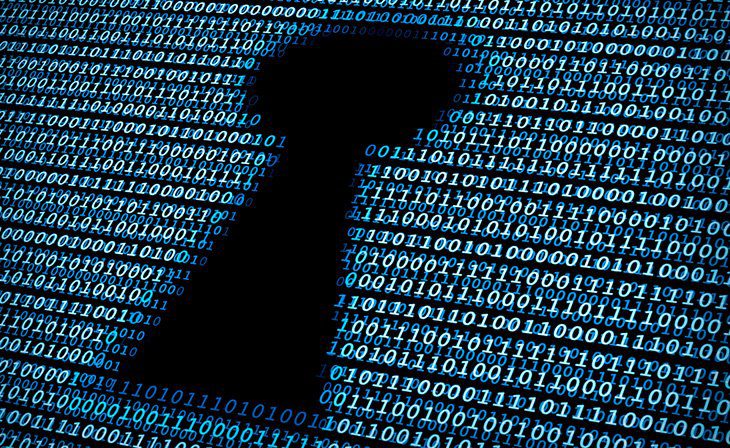
5 Important Reasons Why Your Business Must Spend Money on Endpoint Security
August 12, 2020Minecraft is one of the most popular video games of all time, with more than 200 million copies sold and 126 million monthly active users. In fact, the game has been inducted into the World Video Game Hall of Fame in June 2020 as the greatest and most influential video games of all time.
Minecraft is basically a sandbox game, which means that it allows gamers to create their own virtual worlds and experiences by using building blocks and resources discovered during the gameplay. There are no specific goals and the game gives players the freedom to choose how they want to play the game.
The game is available on a wide range of platforms and allows you to play in multiplayer mode. This means that you might have to create a Minecraft server if you want to play the game with dozens of friends or hundreds of thousands of players around the world.
5 Reasons Why You Should Never Use Your Home Computer as a Minecraft Server
Here are five reasons why your home computer might not be an ideal choice to be used as a Minecraft server.
- Keeping your computer always turned on
When you keep your home computer turned on for a long time, your electricity bill will skyrocket. Moreover, your hardware will heat up due to continuous use and can also get damaged. On the contrary, the hardware used in Minecraft servers are reliable and tailor-made to handle heavy load.
- Poor internet connectivity
Minecraft requires a blazing fast internet connection to work smoothly. Unfortunately, home networks are not designed to handle multiplayer games. The data center housing the gaming servers has enterprise-level high-speed broadband connectivity, which could deliver a much better gaming experience in a high demanding multiplayer game like Minecraft.
- Mediocre hardware
Minecraft is a 3D game and requires 3D rendering, which requires more resources and if your home computer does not have the capable hardware, you might see slowdowns and poor rendering, which can ruin the overall gaming experience. Gaming servers, on the other hand, have powerful hardware with fast processors and storage for delivering a smoother gaming experience.
- Handling Port forwarding
Handling port forwarding requires technical knowledge and if you do not have it, you are bound to run into issues with port forwarding, especially when using your home computer as a Minecraft server.
- Operating System
Most home computers either use Microsoft Windows operating system or Apple Mac OS. Unfortunately, both of these operating systems are not the best choices for a Minecraft server. It is highly recommended that you choose a server that runs on the Linux operating system, especially if you are planning to host a multiplayer game like Minecraft on it. It gives you more control and customization options.
Now, you know why you should not use your home computer as a Minecraft server, let us look at the step by step process you can use to create a Minecraft server.
Requirements
Here are some of the requirements you need to fulfill to create a Minecraft server.
- Minecraft requires 6 GB RAM or 25 GB free disk space with Intel Core-based CPU or AMD K8 based CPU
- Buy a Linux cloud server
- SSH client to connect to the Linux cloud server. You can choose PuTTv or MobaXTerm
- Basic security setup for your server. You can use the internet where you can find many tutorials for setting your Linux server up
- Java
How to Create a Minecraft Server?
Here is a step by step guide on how to create a Minecraft server.
- Get the root user access and login to your server by using a SSH client. Enter your server IP address and port number. Once you have logged in your server, try to secure your server. This includes updating the operating system and setting up automatic updates.
- Update Ubuntu by using “apt-get update && apt-get upgrade” command and press enter. You will be asked to enter Y for yes.
- Once the operating system is updated, now it is time to install the required packages and tools. Use “apt-get install nano wget screen bash default-jdk ufw” command to install these tools and packages. You might also find that some of these tools and packages have already been installed.
- Create a separate directory where you want to store your Minecraft server along with all the files. To create a directory, use “mkdir /opt/minecraft” command and “cd /opt/minecraft” to navigate to a new directory.
- Download the Minecraft server file from the download page. Download the file with wget https://s3.amazonaws.com/Minecraft.Download/versions/1.12.2/minecraft_server.1.12.2.jar
- After downloading the server jar file, run it. You will notice that it will create some more files, such as a license file. When you run it for the first time, it might give an error message and exit. Run it with “java -Xms2048M -Xmx3472M -jar minecraft_server.1.12.2.jar nogui” command. Once the command finishes execution, it will return an error message and create a new eula.txt file. Accept the license agreement by using “ed -i.orig ‘s/eula=false/eula=true/g’ eula.txt” command.
- Restart the server and access the Minecraft server console. Ensure that you are in the same directory where you installed the Minecraft server and files in.
- Create a bash script to start the server automatically. Use “ano /opt/minecraft/startminecraft.sh” command. A blank file will open, paste “#!/bin/bash cd /opt/minecraft/ && java -Xms2048M -Xmx3472M -jar minecraft_server.1.12.2.jar nogui” Save and close the file. To execute the file, use “chmod +x startminecraft.sh” command. Start the server with “/opt/minecraft/startminecraft.sh” command.
- Start a screen session with “screen -S minecraft” Use the bash script you have created before. To get out of the screen session, press CTRL + A-D.
- Now you can log off your Ubuntu server and Minecraft server you created will keep running. If the server reboots or shuts down, the screen session will not work.
Which method do you use to create a Minecraft server? Let us know in the comments section below.
Featured Post
Dedicated Server With GPUs: The Ultimate Guide
There are various types of servers, each designed to cater to different workloads and use cases. Among these, dedicated server with GPU (Graphics Processing Unit) have […]
Conan Exiles Server: A Complete Guide to Hosting
Table of Contents Conan Exiles Server Hosting Options Self-Hosting a Server: Third-Party Hosting: Private Servers: Conan Exiles Dedicated Server Setup Download the Server Files: Configure the […]
Dedicated Server for FiveM: Comprehensive Guide To GTA V Server
Table of Contents Why Do You Need a Dedicated Server for FiveM? Key Factors to Consider When Choosing the Best Dedicated Server for FiveM 1. Hardware […]