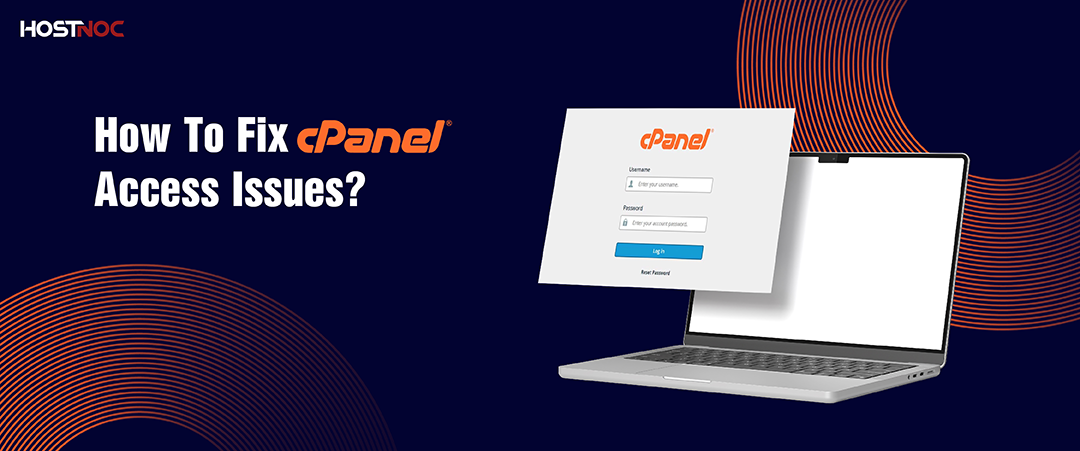Blogs

How To Install Zabbix Monitoring On Ubuntu Server?
March 15, 2024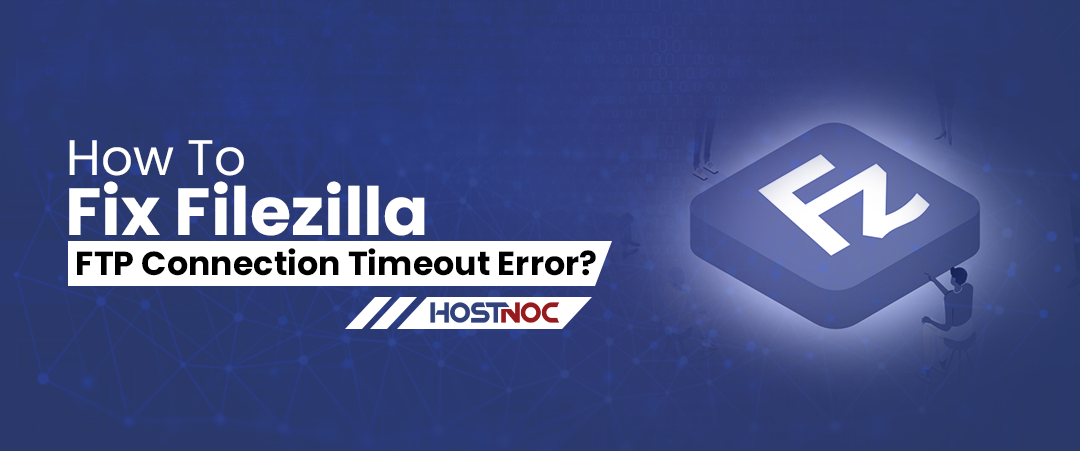
How To Fix Filezilla FTP Connection Timeout Error?
March 26, 2024How To Move WordPress Website To A New Domain Without Negatively Impacting SEO?
According to WordPress statistics, WordPress is the most popular content management system in the world with 65.2% market share. To give you some perspective, WordPress powers 43.3% of all websites. This means that more than 455 million websites use WordPress. That number grows by 2 million every year. 1.1 million new domains have been registered with WordPress in the last six months.
Your website’s domain name can have a profound impact on your search engine rankings. That is why it is imperative for businesses to exercise caution when choosing a domain name for their website. You might experience some ups and downs in your search engine rankings when you try to Move WordPress Website to a new domain but you can take some steps to minimize the impact on search rankings.
This article will help you move WordPress website to a new domain name without negatively impacting SEO.
According to WordPress statistics, WordPress is the most popular content management system in the world with 65.2% market share. To give you some perspective, WordPress powers 43.3% of all websites. This means that more than 455 million websites use WordPress. That number grows by 2 million every year. 1.1 million new domains have been registered with WordPress in the last six months.
Your website’s domain name can have a profound impact on your search engine rankings. That is why it is imperative for businesses to exercise caution when choosing a domain name for their website. You might experience some ups and downs in your search engine rankings when you try to Move WordPress Website to a new domain but you can take some steps to minimize the impact on search rankings.
This article will help you move WordPress website to a new domain name without negatively impacting SEO.
How To Move WordPress Website To A New Domain Without Negatively Impacting SEO?
Here is a step by step process you can follow to move WordPress website to a new domain name without negatively impacting SEO and preserve valuable backlinks for your website during the migration.
Backup Your Website
The first step is to take a backup of your website. This enables you to configure the redirects correctly from your old domain to your new domain. You can use a WordPress plugin like Duplicator, which makes it easier for you to take a backup of your website. It is free to use and can help you with migration and backup. When you activate the WordPress plugin, the duplicator menu will start appearing in your WordPress dashboard.
- Click on the Create New button to create a new copy of your WordPress website.
- The plugin will run some tests and once the tests are complete, you will see results. If there are errors, it will give you instructions on how to fix these issues.
- If everything is marked as good, you can click the Build button.
- The plugin will now create a duplicate version of your website.
- Once the process is complete, you will see a download option appear.
Click on the one click download button to start downloading the file to your computer.
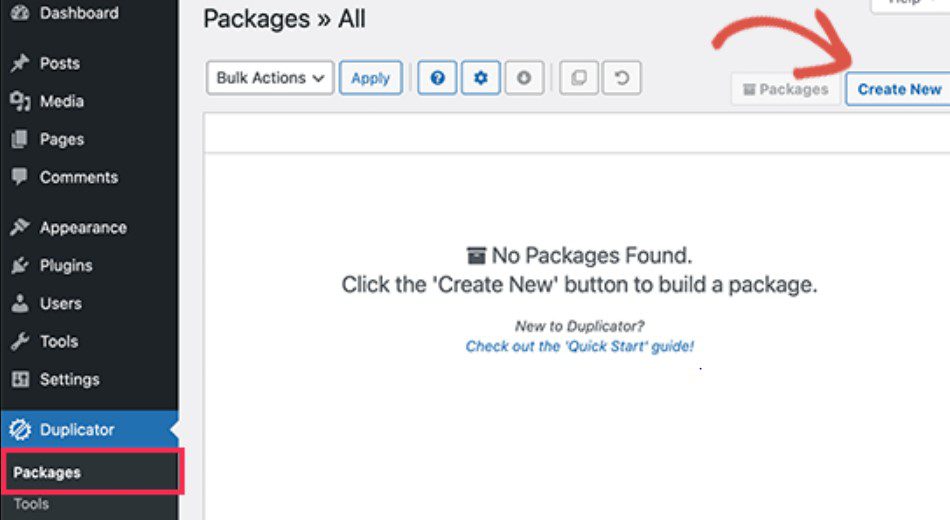
The archive contains the full package from WordPress themes to WordPress plugins to permalink settings along with other files created by WordPress plugins. Run the installer script, which is a PHP file. This will launch the WordPress migration process by unzipping the archive file.
Create a Database For New Domain Name
Before you migrate your WordPress site to a new domain, you will have to first create a SQL database for your new domain. If you already have a database, you can skip this step.
To create a new database,
- Go to cPanel
- Click on the database section
- Click MySQL icon
- Give your new database a name and click on Create Database button
- Go to MySQL user section
- Create a new user by choosing a username and password and click Create New User button
- Go to Add User to Database option
- Now map the new user you have created with the new database and click the Add button.
Upload The Archive Files To Your New Domain Name
Now it is time to upload the website backup files to your new domain. Here is how to do it.
- Use an FTP client to connect to your new domain name
- Upload the archive and installer files to the root directory
- Open a web browser and type your website URL followed by installer.php. (http://example.com/installer.php)
- Tick the terms and conditions checkbox and click Next button
- Enter all the details of the database you just created for your new domain and click on the Next button
- Enter the site URL and path and click the Next button
- Press the Admin Login button to enter the WordPress admin of your new domain
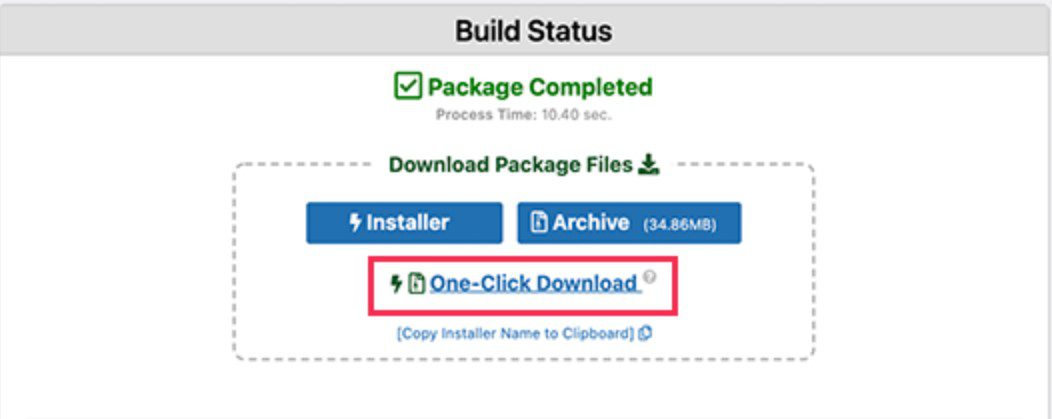
Setup 301 Redirects
301 redirects play a crucial role in SEO as it redirects both the search engines and website visitors to your new domain. If you have configured 301 redirects properly, your website visitors won’t have to see the dreaded 404 page not found error and instead will be redirected automatically to the new domain. For 301 redirects to work, you will have to keep your old WordPress active too.
Here is a step by step process of setting up 301 redirects.
- Use FTP client to connect to your old website
- Go to .htaccess file and edit it
- Copy and paste the following lines of code at the top of .htaccess file
#Options +FollowSymLinks
RewriteEngine on
Unchanged: RewriteRule ^(.*)$ http://www.newsite.com/$1 [R=301,L]
- Replace newsite.com with your new domain.
Visit your old domain to see whether it is redirecting automatically or not. If it does, it means that redirection is set up properly and if it does not, then it means that server does not support redirection rules. Get in touch with your web hosting provider and ask them to enable RewriteEngine.
Read more: What is an Unstoppable Domains and Why You Should Use Them?
Submit Your New Domain For Indexing
Congratulations! You have successfully moved WordPress to a new domain but your job is not done yet. Now, you will have to inform Google and other search engines about this address change. Ensure that both your new and old domains are added to Google Search Console under two different properties.
- Go to your Google Search Console account dashboard and select your old domain as active property.
- Go to Settings and Change of Address tool
- Choose your eew domain inside Update Google section
- Hit the Validate and Update button and save your changes
- Follow the instructions given in the wizard and submit your change of address request
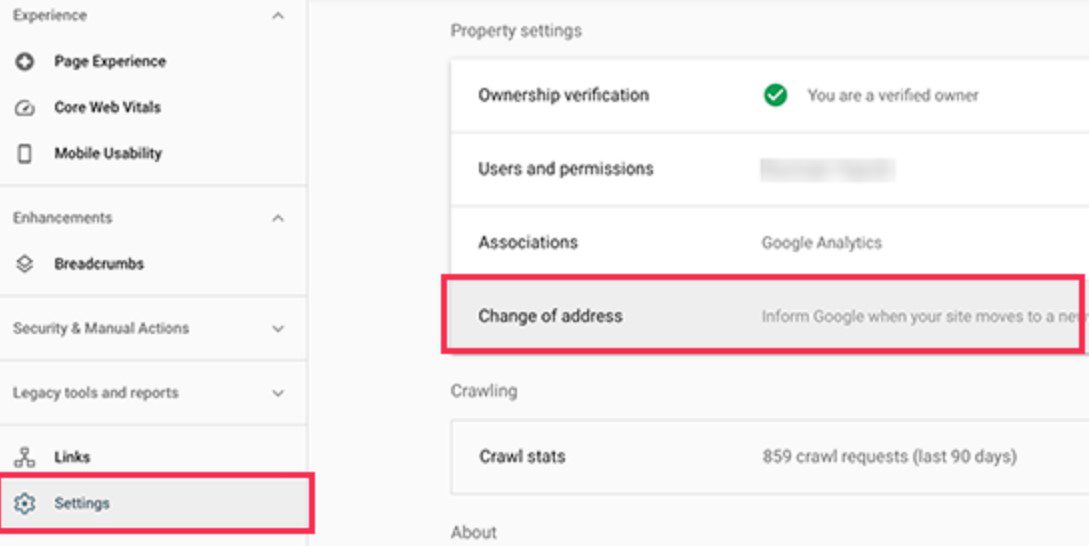
Inform The Users About The New Domain
You should not solely rely on 301 redirect to tell the user about migration. Instead, you should announce the migration publicly through a blog post or pop up banner on your website. You can also create social media posts and promote it across your social media channels. Similarly, you can also make your users aware of these changes through email newsletters and push notifications. This will let your website visitors know that you have migrated to a new domain.
Did this tutorial help you in moving your WordPress website to a new domain without hampering your SEO performance? Share your feedback with us in the comments section below.
Muhammad Osama
Featured Post
How to List Users in Linux?
Table of Contents Understanding List Users in Linux How to List Users in Linux? 1. Viewing the /etc/passwd File 2. Using the getent Command Filtering Regular […]
How to Use SCP Command to Securely Transfer Files?
Table of Contents What is SCP? Why Use SCP? Basic Secure Copy Protocol Syntax Transferring Files Using Secure Copy Protocol 1. Copying a File from Local […]
How To Fix cPanel Access Issues?
Table of Contents How To Fix cPanel Access Issues? 1. Verify Your Internet Connection 2. Confirm the Correct cPanel URL 3. Clear Browser Cache and Cookies […]