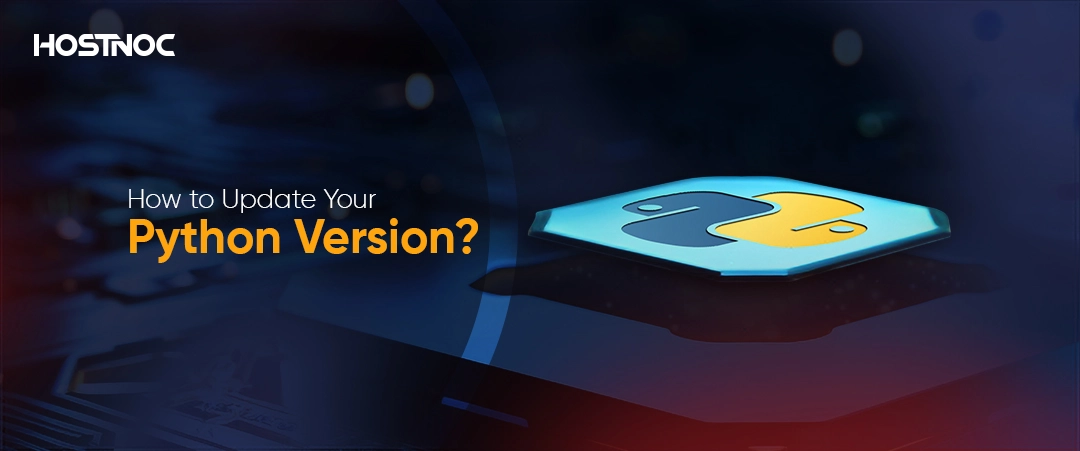How To Install Zabbix Monitoring On Ubuntu Server?
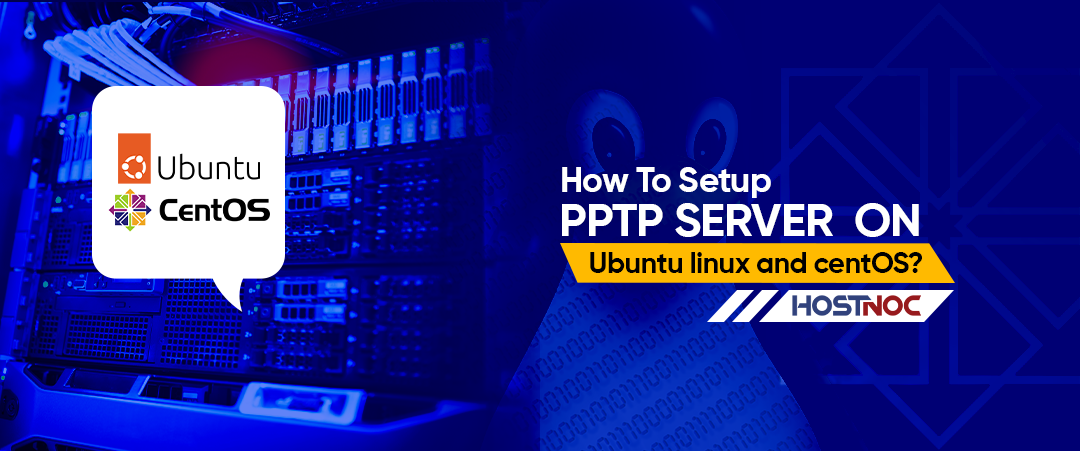
How To Setup PPTP Server On Ubuntu Linux and CentOS?
March 11, 2024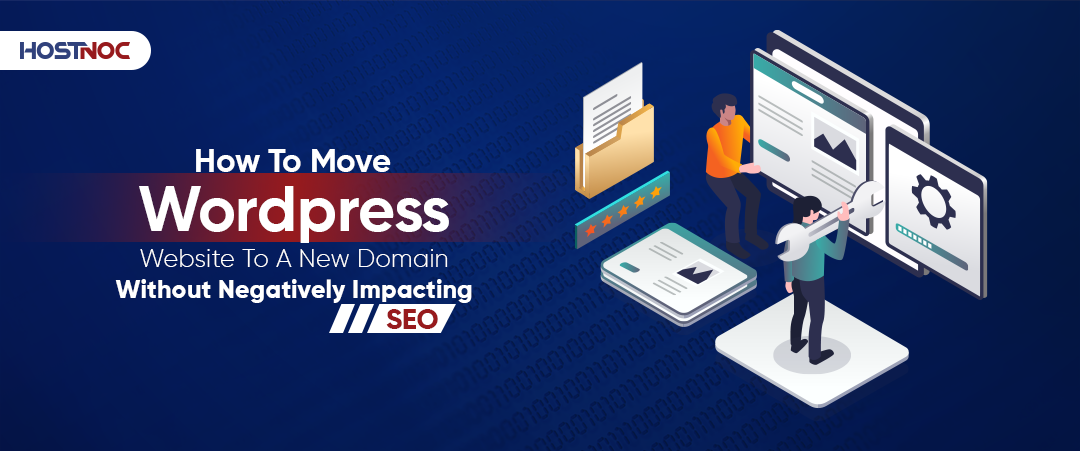
How To Move WordPress Website To A New Domain Without Negatively Impacting SEO?
March 18, 2024Zabbix is an open-source monitoring solution that provides real-time monitoring, alerting, and visualization of various aspects of your IT infrastructure. Install Zabbix on an Ubuntu Server is a straightforward process that allows you to keep a close eye on your network, servers, and applications.
In this comprehensive guide, we will walk you through the step-by-step process of installing Zabbix on an Ubuntu server.
- Pre-requisites:
- How To Install Zabbix Monitoring On Ubuntu Server?
- Step 1: Update and Upgrade the System
- Step 2: Install LAMP Stack
- Step 3: Create Zabbix Database and User
- Step 4: Install Zabbix Server and Frontend
- Step 5: Configure Zabbix Server
- Step 6: Initialize Zabbix Database
- Step 7: Configure Zabbix Frontend
- Step 8: Start Zabbix Services
- Step 9: Access Zabbix Web Interface
- Conclusion:
Pre-requisites:
Before you begin the installation process, make sure you have the following prerequisites in place:
- A fresh Ubuntu Server installation (preferably the latest long term support version).
- Root or sudo access to the server.
- A stable internet connection to download and install packages.
How To Install Zabbix Monitoring On Ubuntu Server?
Here is a step by step process you can use to install Zabbix monitoring on Ubuntu server.
Step 1: Update and Upgrade the System
Start by updating the package list and upgrading the existing packages on your Ubuntu Server:
bash
Copy code
sudo apt update
sudo apt upgrade
Step 2: Install LAMP Stack
Zabbix requires a web server, a database, and PHP to function. Install the LAMP stack (Linux, Apache, MySQL, PHP) using the following commands:
bash
Copy code
sudo apt install apache2 mysql-server php libapache2-mod-php php-mysql
During the MySQL installation, you will be prompted to set a password for the root user. Make sure to choose a strong password and remember it.
Step 3: Create Zabbix Database and User
Next, create a MySQL database and user for Zabbix:
bash
Copy code
sudo mysql -u root -p
Enter the MySQL root password when prompted, and then execute the following SQL commands to create the database and user:
sql
Copy code
CREATE DATABASE zabbix character set utf8 collate utf8_bin;
CREATE USER ‘zabbix’@’localhost’ IDENTIFIED BY ‘your_password’;
GRANT ALL PRIVILEGES ON zabbix.* TO ‘zabbix’@’localhost’ WITH GRANT OPTION;
FLUSH PRIVILEGES;
EXIT;
Replace ‘your_password’ with a strong password for the Zabbix database user.
Step 4: Install Zabbix Server and Frontend
Now, you can install the Zabbix server and frontend packages using the following commands:
bash
Copy code
sudo wget https://repo.zabbix.com/zabbix/5.4/ubuntu/pool/main/z/zabbix-release/zabbix-release_5.4-1+ubuntu$(lsb_release -rs)_all.deb
sudo dpkg -i zabbix-release_5.4-1+ubuntu$(lsb_release -rs)_all.deb
sudo apt update
sudo apt install zabbix-server-mysql zabbix-frontend-php zabbix-apache-conf zabbix-agent
During the installation, you will be prompted to configure the Zabbix server database connection. Enter the database details you created in Step 3.
Step 5: Configure Zabbix Server
Edit the Zabbix server configuration file to specify the database details:
bash
Copy code
sudo nano /etc/zabbix/zabbix_server.conf
Find the following lines and update them with your database information:
ini
Copy code
DBHost=localhost
DBName=zabbix
DBUser=zabbix
DBPassword=your_password
Save and close the file.
Step 6: Initialize Zabbix Database
Now, initialize the Zabbix database schema and insert initial data:
bash
Copy code
sudo zcat /usr/share/doc/zabbix-server-mysql/create.sql.gz | sudo mysql -u zabbix -p zabbix
You will be prompted to enter the password for the Zabbix database user.
Step 7: Configure Zabbix Frontend
Edit the Zabbix frontend configuration file:
bash
Copy code
sudo nano /etc/zabbix/apache.conf
Find the following lines and update them:
apache
Copy code
php_value date.timezone Europe/Riga
Replace ‘Europe/Riga’ with your timezone.Save and close the file.
Step 8: Start Zabbix Services
Start the Zabbix server and agent services:
bash
Copy code
sudo systemctl start zabbix-server zabbix-agent apache2
sudo systemctl enable zabbix-server zabbix-agent apache2
Step 9: Access Zabbix Web Interface
Open your web browser and navigate to your server’s IP address or domain followed by “/Zabbix.”
For example:
arduino
Copy code
http://your_server_ip/zabbix
Log in with the default credentials:
- Username: Admin
- Password: zabbix
You will be prompted to change the password.
Read more : How To Host a Dedicated ARK Server? | ARK Server Hosting
Conclusion:
Congratulations! You have successfully installed Zabbix on your Ubuntu Server. You can now configure monitoring for your IT infrastructure, add hosts, and customize alerting to ensure the optimal performance and health of your systems. Zabbix’s user-friendly interface and powerful features make it an excellent choice for comprehensive monitoring and management.
Did this article help you in installing Zabbix monitoring on Ubuntu? Share your feedback with us in the comments section below.