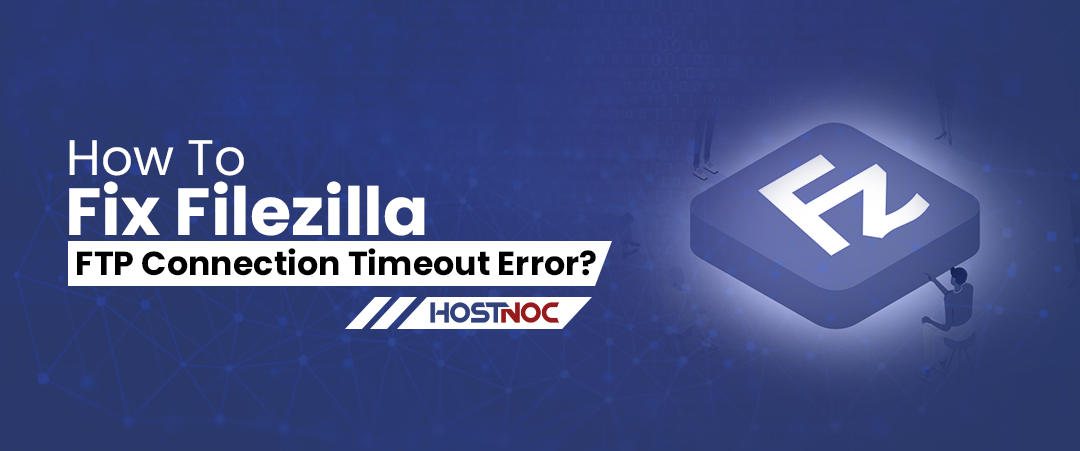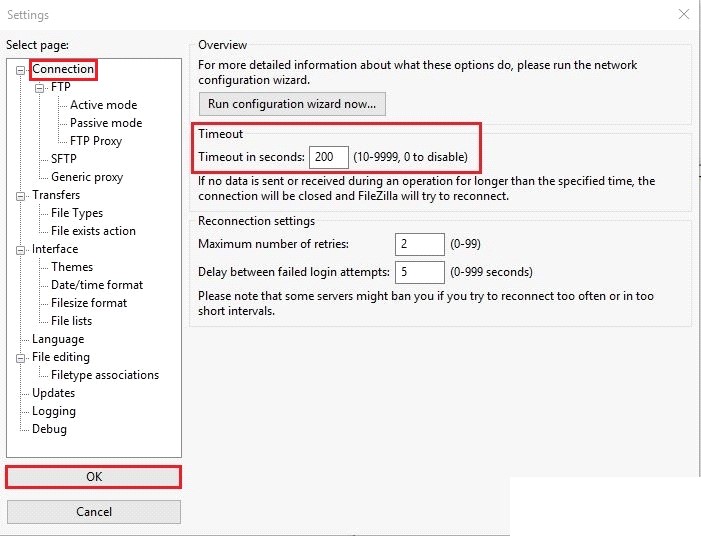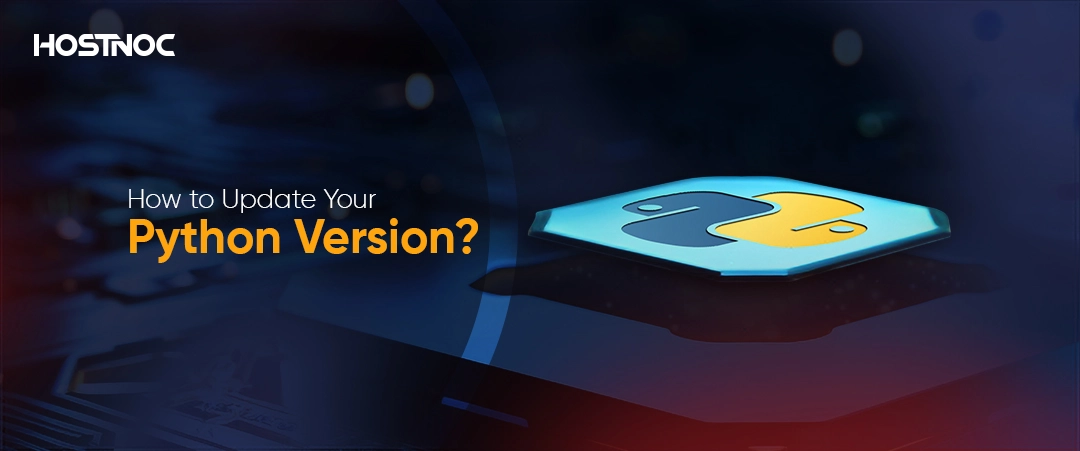How To Fix Filezilla FTP Connection Timeout Error?
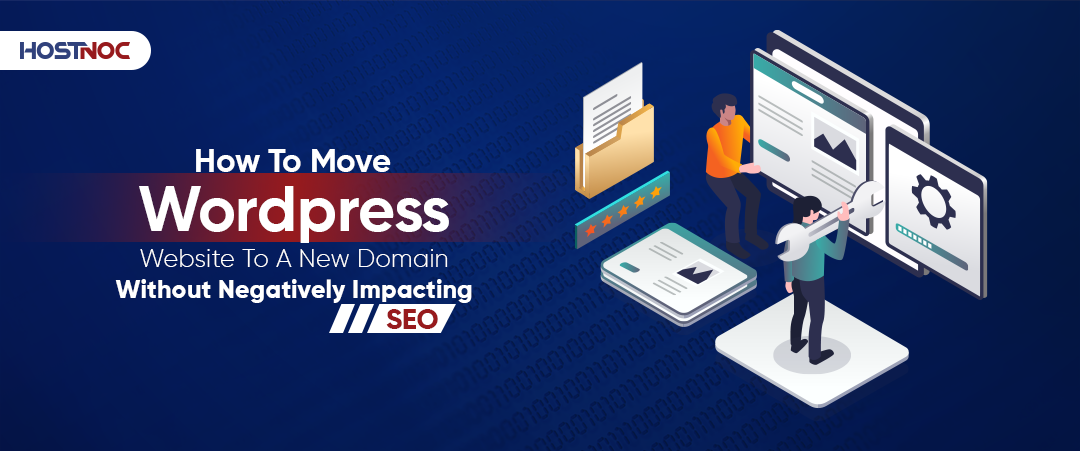
How To Move WordPress Website To A New Domain Without Negatively Impacting SEO?
March 18, 2024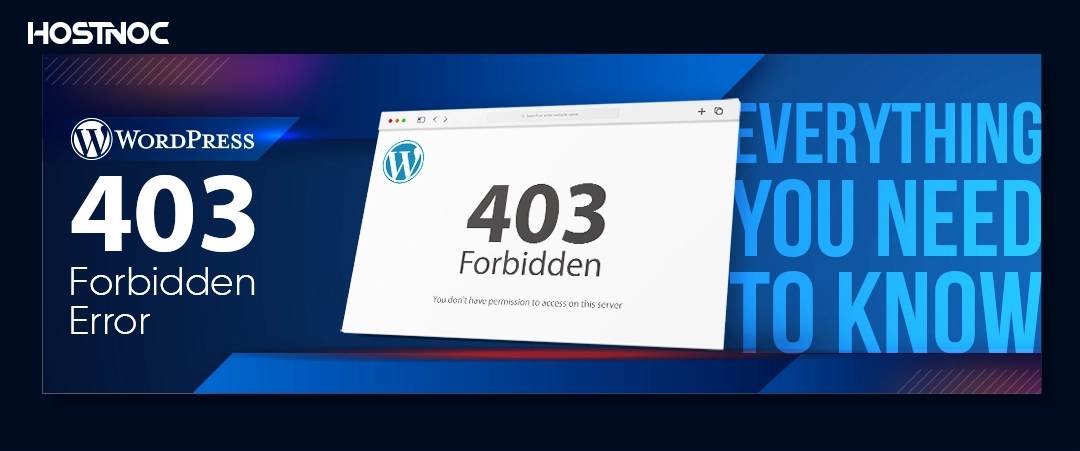
WordPress 403 Forbidden Error: Everything You Need To Know
March 29, 2024The FileZilla FTP connection timeout error is a common issue during file transfers between local machines and remote servers, arising from inactivity or delays causing the connection to be terminated. Various factors, such as server configuration, network problems, or firewall settings, can contribute to this problem.
To troubleshoot, users should review and adjust timeout settings in FileZilla, ensure uninterrupted network connectivity, and check for firewall interferences. Additionally, examining and adjusting server-side configurations, such as connection limits and timeout values, can help prevent this error. By systematically addressing these issues, users can enhance FTP connection stability and reduce the occurrence of timeout errors in FileZilla.
This article will tell you everything you need to know about Filezilla FTP connection timeout error.
FileZilla FTP Connection Timeout Error: Everything You Need To Know
What is FileZilla FTP Connection Timeout Error?
FileZilla FTP connection timeout error occurs when the connection between the local machine and the remote server is lost or interrupted during file transfer. The timeout error can manifest in various ways, such as the connection dropping unexpectedly, the inability to establish a connection, or the transfer process getting stuck.
Why Does FTP Connection Timeout Error Occur?
Several factors can contribute to the occurrence of FileZilla FTP connection timeout errors:
Network Issues:
- Unstable or slow internet connection can lead to timeouts.
- Firewalls or security software may block the FTP connection.
Server Issues:
- The FTP server may be experiencing high traffic or undergoing maintenance.
- Incorrect server settings or misconfigurations can cause connection problems.
FileZilla Configuration:
- Outdated or misconfigured FileZilla client settings may result in timeouts.
- Incorrect FTP mode (Active or Passive) can lead to connection issues.
Firewall and Antivirus Settings:
- Local firewall or antivirus software may block the FTP connection.
- Incorrect firewall or antivirus settings can interfere with data transfer.
Now that we understand the potential causes, let’s explore methods to fix FileZilla FTP connection timeout errors.
Read more : How To Install Zabbix Monitoring On Ubuntu Server?
How to Fix FileZilla FTP Connection Timeout Error?
Check Internet Connection:
- Ensure you have a stable and reliable internet connection.
- Consider switching to a different network to rule out network-related issues.
Adjust FileZilla Settings:
- Open FileZilla and navigate to “Edit” > “Settings.”
- Under the “Connection” tab, try adjusting the timeout settings (default is 20 seconds) to a higher value.
1. Switch FTP Mode:
- In FileZilla, go to “Edit” > “Settings” > “Connection” > “FTP.”
- Change the Transfer Mode to “Passive” or “Active,” depending on the server configuration. Try both modes to see if one works.
2. Check Firewall and Antivirus Settings:
- Temporarily disable firewall and antivirus software to check if they are causing the timeout.
- If disabling resolves the issue, reconfigure the security software to allow FileZilla connections.
3. Update FileZilla:
- Ensure you are using the latest version of FileZilla, as updates often include bug fixes and improvements.
4. Verify Server Status:
- Contact your hosting provider to check if the FTP server is experiencing issues.
- Confirm that the server settings in FileZilla match the server’s configuration.
5. Adjust Timeout Settings on Server:
- If you have control over the FTP server, consider adjusting timeout settings on the server side.
6. Use Passive FTP:
- If you are facing connection issues, try using Passive FTP mode, which often helps in overcoming firewall and NAT-related problems.
Conclusion:
FileZilla FTP connection timeout errors can be frustrating, but by systematically troubleshooting the issues mentioned above, users can often resolve the problem and enjoy seamless file transfers. It is essential to consider both client-side and server-side factors while troubleshooting, and users should always ensure they are using the latest version of FileZilla for optimal performance and security.